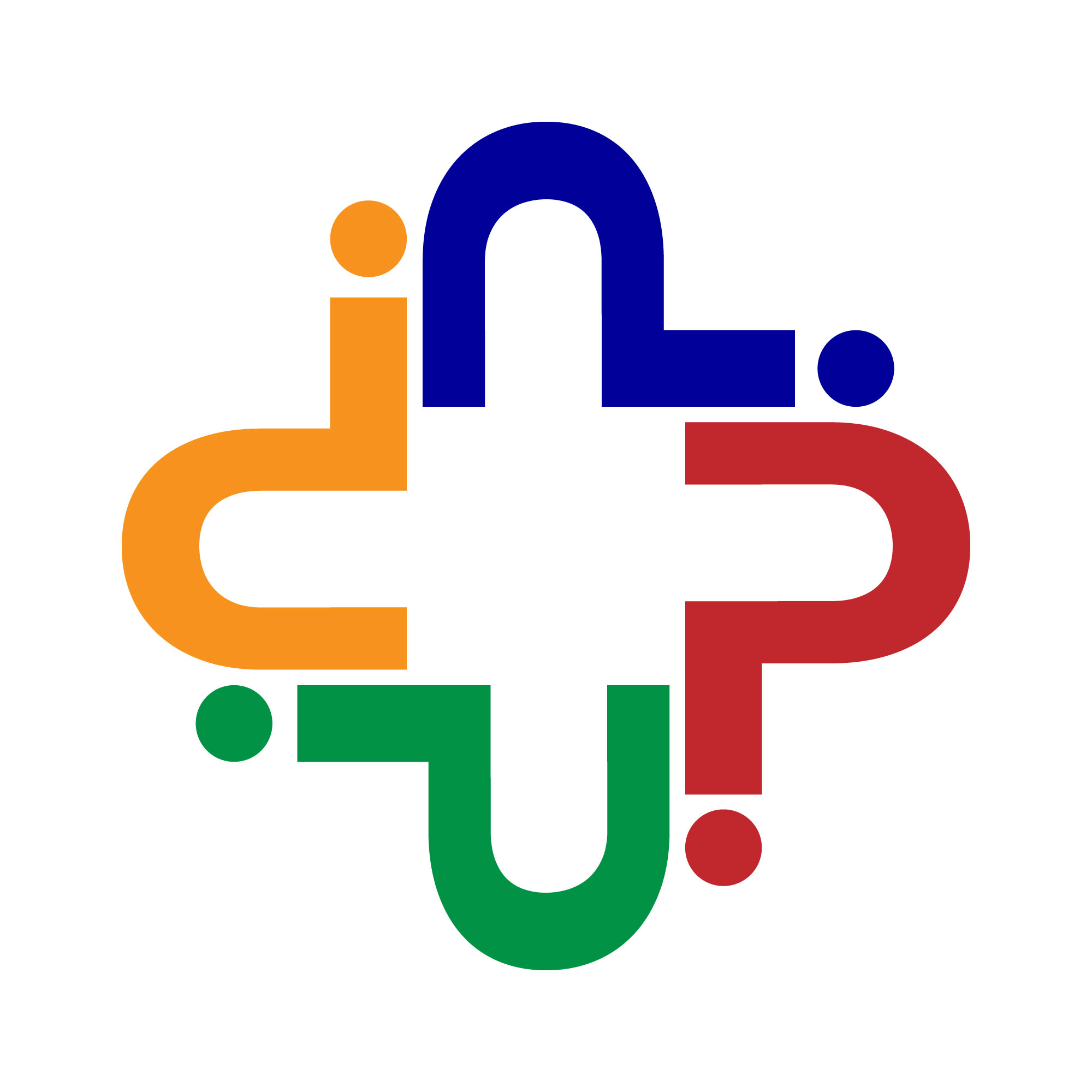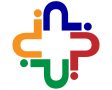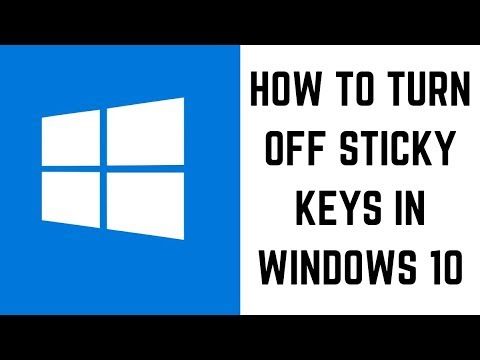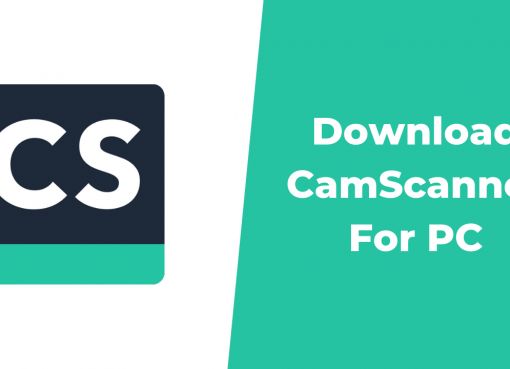In the fast-paced world of technology, our Android devices serve as the epicenter of our digital lives. From social media updates to app notifications, our smartphones store a myriad of data to enhance user experience. However, this constant influx of information can lead to a cluttered system, affecting performance and slowing down your device. One effective solution to tackle this issue is to clear caches regularly. In this blog post, we will delve into the intricacies of cache management on Android, exploring the why, when, and how of clearing caches.
What is Cache?
Before we embark on our journey to master cache-clearing techniques, it’s essential to comprehend the role of caches in our Android devices. In simple terms, a cache is a temporary storage location that stores frequently accessed data to expedite future retrieval. Android apps use caches to store images, files, and other resources, allowing for quicker loading times and a smoother user experience.
Why Clear Caches?
As we engage with various apps on our Android phones, caches accumulate over time. While caches are designed to enhance performance, they can inadvertently lead to sluggishness and storage bloat if left unchecked. Clearing caches becomes imperative to free up space, improve responsiveness, and maintain the overall health of your device.
How to Clear Caches on Android: A Step-by-Step Guide
Now that we understand the importance of clearing caches let’s delve into the practical aspect. Android offers multiple methods to clear caches, ensuring a seamless experience for users. Here’s a comprehensive guide to help you navigate the cache-clearing process effortlessly.
1. Manual Cache Clearing
The simplest method to clear caches on your Android device is through manual intervention. Follow these steps:
a. Navigate to Settings on your Android phone.
b. Scroll down and select “Storage.”
c. Tap on “Cached data.”
d. A confirmation prompt will appear; select “OK” to clear the cache.
This quick and easy process ensures that accumulated caches are promptly removed, optimizing your device’s performance.
2. App-Specific Cache Clearing
Many Android users are unaware that individual apps also have their caches. Clearing these caches can resolve app-specific issues and free up additional space. Here’s how you can do it:
a. Open Settings on your Android device.
b. Select “Apps” or “Application Manager,” depending on your device.
c. Choose the specific app for which you want to clear the cache.
d. Tap on “Storage.”
e. Select “Clear Cache.”
By targeting app-specific caches, you can address performance issues at a granular level, ensuring a smoother user experience.
3. Reboot Your Device
In some cases, a simple device reboot can work wonders in clearing out accumulated caches. Restarting your Android device refreshes the system, automatically clearing certain caches in the process. This method is particularly effective for addressing performance issues that may arise due to cached data overload.
4. Utilize Third-Party Apps
For users seeking a more automated and comprehensive solution, several third-party apps are available on the Google Play Store. These apps are designed to analyze and clear caches efficiently, often providing additional features for optimizing device performance. When using third-party apps, it’s crucial to choose reputable ones with positive reviews to ensure the security of your device.
The Importance of Timing: When to Clear Caches
While it’s essential to clear caches regularly, determining the right time to do so depends on various factors. Here are some scenarios that signal it’s time to initiate a cache-clearing session:
1. Insufficient Storage Space:
If your device constantly prompts you about low storage space, it’s a clear indication that caches need clearing. This is especially crucial for devices with limited internal storage.
2. Sluggish Performance:
Is your Android phone slower than usual? Lagging performance can often be attributed to excessive cached data. Clearing caches can breathe new life into your device, restoring its responsiveness.
3. App Malfunctions:
If specific apps on your device are crashing or behaving erratically, clearing their caches can often resolve these issues. Corrupted or outdated caches may lead to app malfunctions, making cache clearing a troubleshooting step.
4. Frequent Freezing:
If your device frequently freezes or becomes unresponsive, caches are likely contributing to the problem. Regular cache clearing can prevent these performance hiccups.
Conclusion:
As we wrap up our exploration of Android cache management, it’s evident that clearing caches is a crucial aspect of device maintenance. By understanding the why, when, and how of cache clearing, users can ensure their Android devices operate at peak efficiency.
In summary, regularly clearing caches mitigate storage issues, enhances device performance, and resolves app-specific problems. Whether opting for manual methods or leveraging third-party apps, the key lies in incorporating cache clearing into your routine maintenance practices.
As we navigate the ever-evolving landscape of technology, mastering the art of Android cache management empowers users to take control of their devices, ensuring a seamless and responsive digital experience. So, the next time you find your Android device in need of a performance boost, don’t hesitate to delve into the world of cache clearing. Your device will thank you with improved speed, responsiveness, and overall functionality. Happy clearing!
Frequently Asked Questions:
1. Q: What does clearing cache do on my Android device, and why is it necessary?
A: Clearing cache on your Android device frees up storage space, boosts performance, and resolves app-related issues. It removes temporary files, ensuring a smoother and more responsive user experience. (Keyword: “clearing cache on Android”)
2. Q: How often should I clear the app cache on my Android phone for optimal performance?
A: It’s recommended to clear the app cache regularly, especially when you notice sluggishness, low storage alerts, or app malfunctions. Performing this maintenance task monthly or as needed can keep your device running smoothly. (Keyword: “clear app cache on Android phone”)
3. Q: Can I clear caches individually for specific apps on my Android device?
A: Yes, you can! Navigate to your device’s settings, select “Apps” or “Application Manager,” choose the specific app, and tap on “Clear Cache.” This targeted approach is effective for addressing app-specific performance issues. (Keyword: “clear caches individually on Android”)
4. Q: Are there any risks associated with using third-party apps to clear caches on Android?
A: While reputable third-party apps can automate and enhance cache clearing, it’s crucial to choose well-reviewed options from the Google Play Store. Be cautious of apps with low ratings or suspicious permissions to ensure the security of your device. (Keyword: “third-party apps for clearing caches on Android”)
5. Q: How does clearing caches differ from deleting data on my Android device?
A: Clearing caches removes temporary files that help apps load faster. Deleting data, on the other hand, erases app-specific information, including login credentials and preferences. Clearing caches is a maintenance task, while deleting data is a more drastic action with potential consequences. (Keyword: “clearing caches vs. deleting data on Android”)
- How to Turn Off Sticky Keys on Windows 10 - April 27, 2024
- What is a Hotmail? - April 26, 2024
- What is a Console? - April 25, 2024