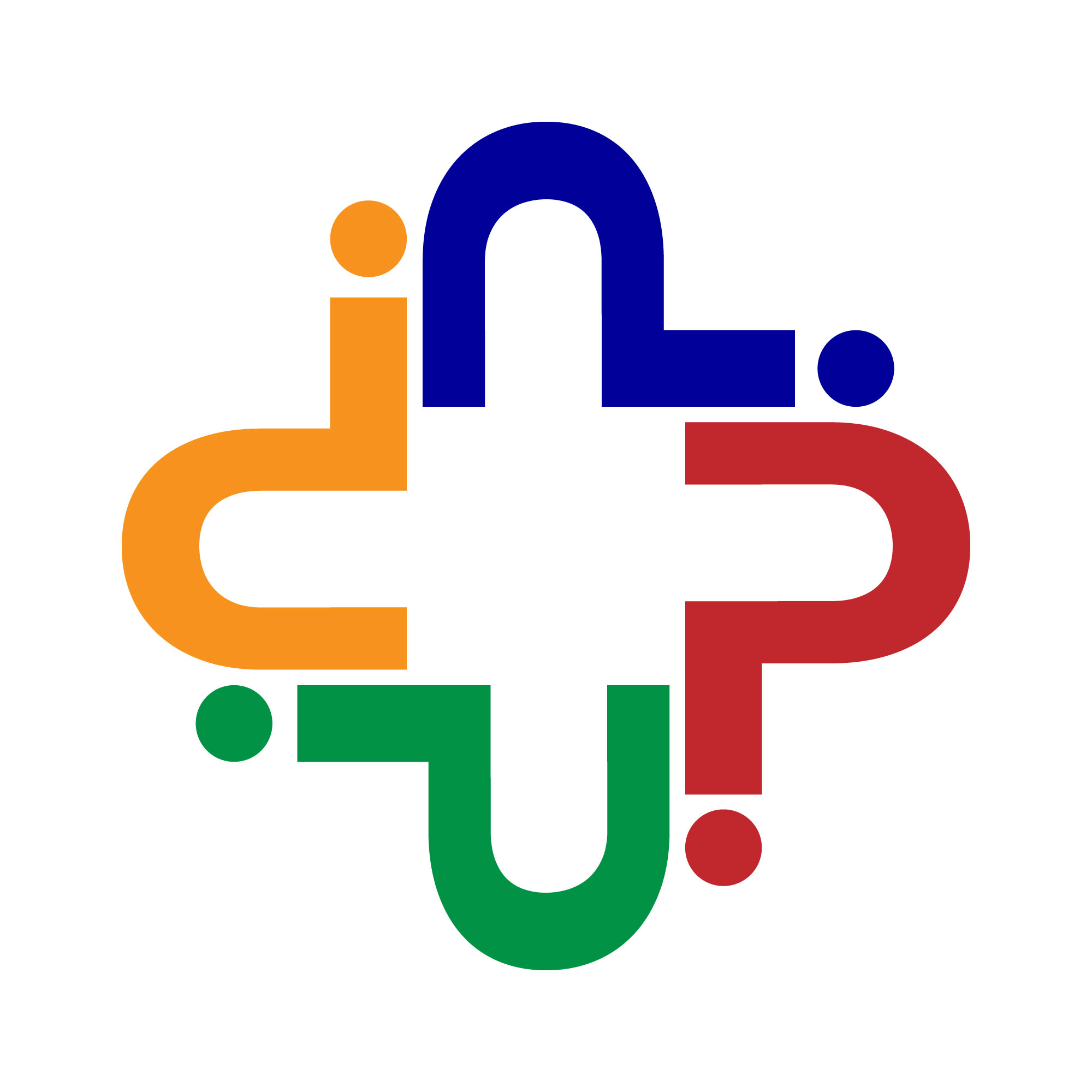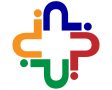This guide will introduce 6 iPhone backup tools to protect your important data. 3 tools that help you backup data on iPhone directly and 3 tools that help you backup iPhone data to the computer. First, read and then choose the one that suits you best.
iCloud
iCloud a cloud storage and cloud computing service developed by Apple that offers an easy way to help users share iOS data. You can choose the app data you want to backup and then it will create a backup package. Some custom settings will also be backed up.
The whole backup process can be completed on the device directly. You can create a backup anytime you want and it also offers the automatic backup option.
When you want to perform a restoration, you should first erase your iPhone and it will take you to the setup process to select the “Restore from iCloud Backup” option to make it. All backup data will be restored to the device.
However, it only offers 5 GB free storage space to store the iOS data. Obviously, the storage space will run out as soon as time goes by. To get more space, you can upgrade the storage plan.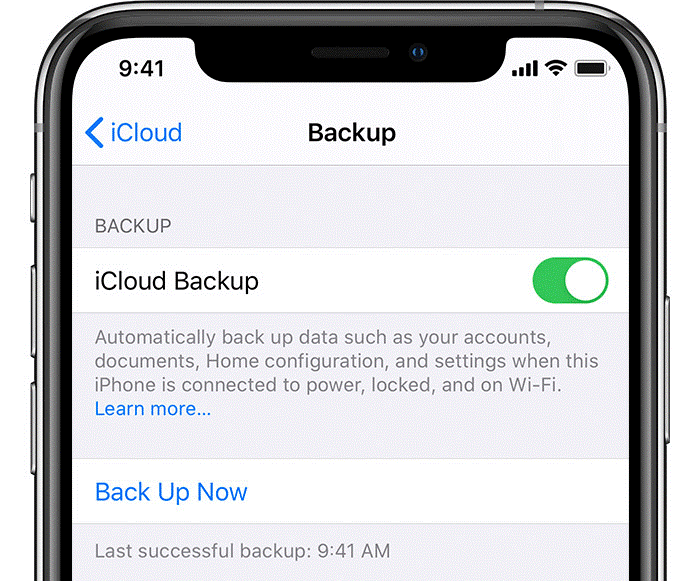
Pros:
Backup can be completed on device.
Cons:
Limited free backup storage space; Do not support selective backup & restore; The existing data on the device will be deleted during the restore process.
iCloud can help you backup your most important iPhone data as well as settings. It’s a good iPhone backup solution if you want to complete the backup on the device and have enough cloud storage space.
Google Drive
Google Drive is considered to be one of the best & securest services on the market. You can download this app from App Store easily. To back up your iPhone data to Google Drive, you should first sign in with your account and tap the “Backup” option to upload data to the cloud. It helps you backup your photos, contacts and calendar.
Your photos, contacts, and calendar will be backed up to Google Photo, Google Contacts, and Google Calendar. When you log in to your account, you can access this data on any iPhone, Android phone, or computer.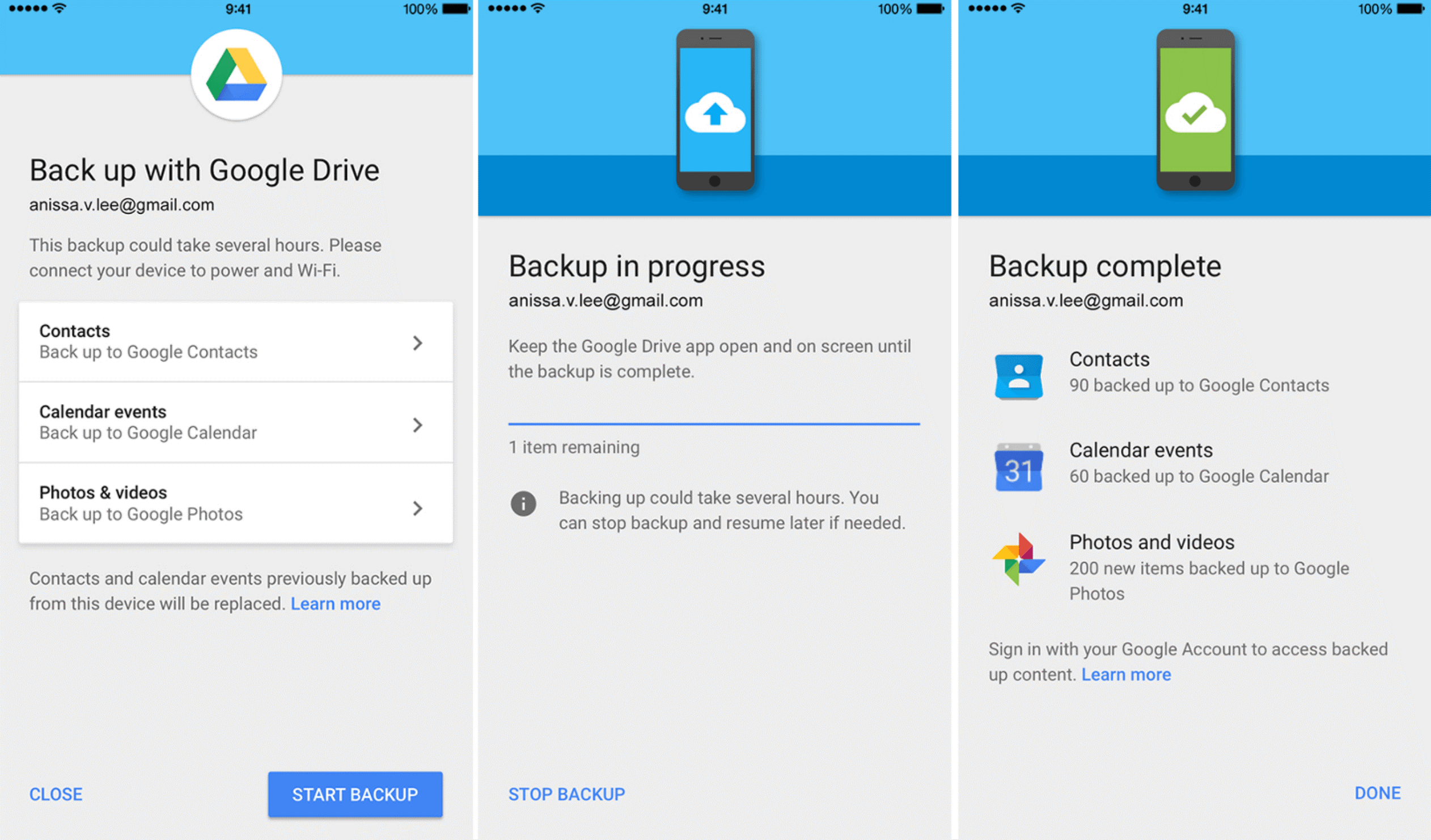
Pros:
Easy to use; Access the files anywhere.
Cons:
Limited free storage space (15GB); Only supports contacts, photos & calendar backup.
Google Drive can help you easily backup your contacts, photos and calendar in one click. It’s a good choice if you want to view your files anytime and anywhere.
Easy Backup
Easy Backup is one contacts backup assistant and you can download it from App Store. It helps you easily backup all your contacts by uploading your contacts to a secured cloud. Besides, it also supports contacts transfer. You can export your contacts to email, Excel, other apps, or another device.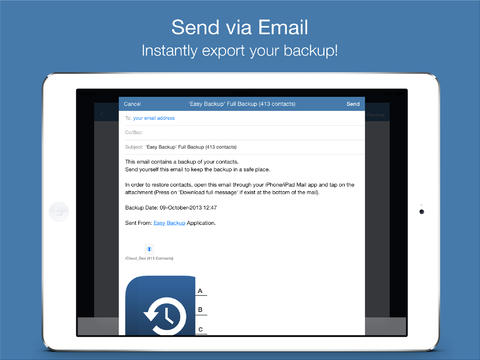
Pros:
Easy to use; Supports contacts transfer.
Cons:
Only supports contacts backup.
Easy Backup is a great app if you only want to backup your contacts. It offers an easy way to let you backup, restore, and transfer contacts the way you want.
iTunes
iTunes is another official way to back up your iPhone. It will create a complete backup for your iPhone that including all device data and settings. You should download and install iTunes on the computer and plug in your iPhone to run a backup. When performing a restoration, your iPhone will be erased first and then all backup files will be restored to your device.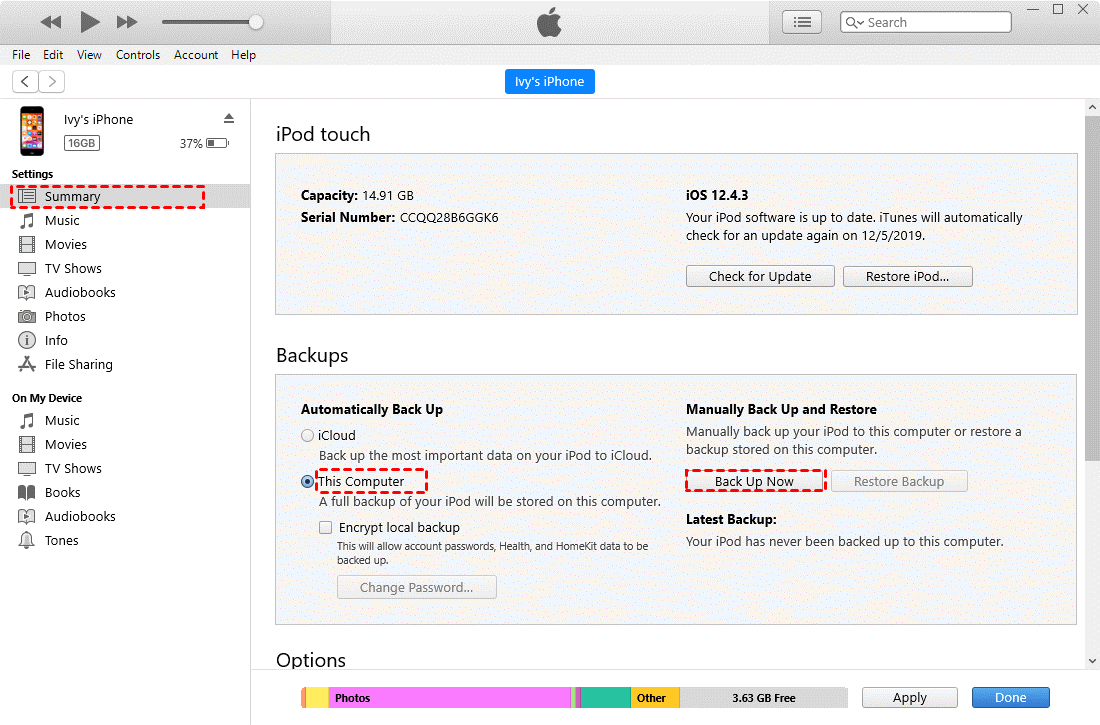
Pros:
Backup almost all iPhone data.
Cons:
Do not support selective backup & restore; The existing data on the device will be deleted during the restore process.
If you want to create as complete a backup as possible, then iTunes is a good choice. It’s also a way to restore all old iPhone content to new iPhone.
AOMEI mBackupper
AOMEI mBackupper is one free third-party iPhone backup software that provides an easy iPhone data backup & restores solution. It helps you back up the most important iPhone data to a computer and the backup files are accessible.
– You can back up all data in one click or only the selected data. The “Incremental Backup” option allows you to backup newly added data to save time and storage space.
– It lets you preview and select the data you need before the restore and it will not erase any existing data on the device.
– The backup files can be restored to any iDevice. You can take advantage of this feature to transfer data to your new iPhone easily.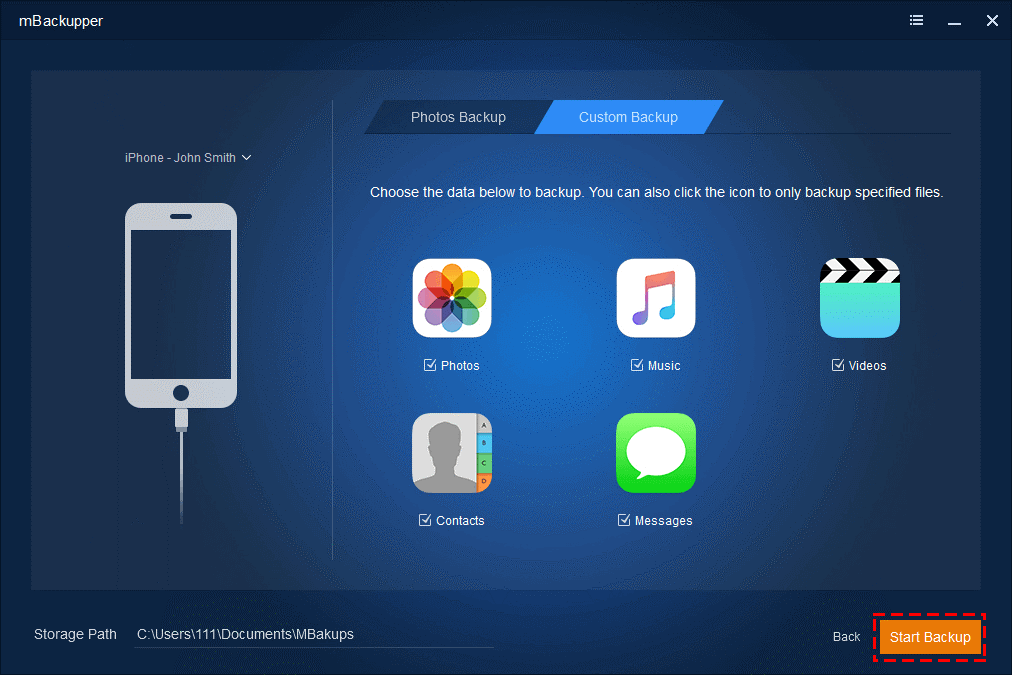
Pros:
Free; Easy to use; Support selective backup & restore; Backup files are readable; No data erase during the restoration.
Cons:
No Mac version; Just support a few types of iPhone data.
Dr.Fone – Phone Backup (iOS)
Dr.Fone – Phone Backup (iOS) is also one third-party iPhone backup tool that helps you backup iPhone to computer. It supports backing up almost all iPhone data. Besides, it also allows you to backup Social apps, such as WhatsApp, LINE, Kik, Viber.
– You can preview and select the data before the backup and restore.
– It allows you to check iTunes/ iCloud backup and restore data to device.
– No need to reset your iPhone to perform the restore and do no harm to existing data.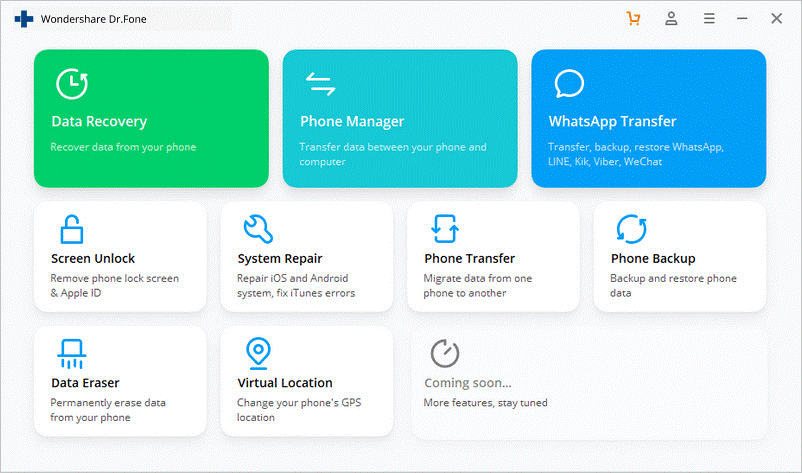
Pros:
Support selective backup & restore; Restore from iTunes/iCloud backup; No data erase during the restoration.
Cons:
Not for free.
- How to Migrate Files from Box to Google Drive? - July 23, 2020
- Flexibly Manage Your Internal or External Hard Drive With a Great Partition Manager - July 23, 2020
- Best iPhone Backup Tools You Should Know - July 13, 2020