In today’s fast-paced digital era, the way we talk has changed a lot. Writing, especially through emails, is now a regular part of our everyday communication. But, because text messages don’t have things like tone, facial expressions, or body language, it can sometimes lead to misunderstandings or make it hard to grasp the emotions behind the words.
This is where emojis come to the rescue. Emojis, those tiny expressive icons, have emerged as a universal language of expression in the world of digital communication. They enable us to convey emotions, add context, and enhance engagement in our emails. In this comprehensive guide, we will explore the art of inserting emojis into your Outlook emails, allowing you to effectively communicate your feelings, clarify your messages, and infuse a personal touch into your email correspondence.
The Power of Emojis in Email
Adding Emotion:
Emojis are akin to the punctuation marks of our digital language. They allow us to express emotions that words alone often struggle to convey. A simple 😊 can add warmth to a greeting, while a hearty 😂 can transform a message into a joyous exchange. Emojis bridge the gap between text-based communication and in-person conversations, adding a personal touch to our emails.
Enhancing Context:
Beyond their emotional impact, emojis can provide essential context to our messages. For example, a 📅 can signify a scheduled meeting, an 🎉 can denote celebration, and a ✈️ can imply travel plans. By inserting emojis, your emails become clearer, more engaging, and more relevant.
Enabling Emoji Support in Outlook
Before we go throught our journey of adding emojis to Outlook emails, it is essential to ensure that your Outlook client fully supports these expressive symbols. Here’s how to enable emoji support:
Update Your Outlook:
Emojis are continually evolving and expanding. To access the latest and most extensive collection of emojis, make sure your Outlook application is up to date. Microsoft periodically releases updates that improves emoji support, ensuring you have access to a wide range of expressive icons.
Emoji Keyboard:
For users of the Outlook web app, there’s an additional advantage—a built-in emoji keyboard. This feature simplifies the process of inserting emojis into your emails, making the selection of emojis straightforward and accessible for all web-based Outlook users.
Inserting Emojis in Outlook Emails
Now, let’s get into the nitty-gritty of adding emojis to your Outlook emails. Whether you’re using the desktop application or the web app, the process is user-friendly and versatile.
For the Outlook Desktop Application:
1. Open your Outlook email, whether it’s a new message or a reply to an existing one.
2. Click within the email where you intend to insert an emoji.
3. Employ the convenient keyboard shortcut `Win + .` (press the Windows key and the period key simultaneously) to open the emoji picker.
4. A window filled with a plethora of emojis will appear. You can explore these expressive icons, which are organized into various categories, and click on the one that perfectly complements your message.
5. The selected emoji will instantly appear in your email, precisely where you placed your cursor.
For the Outlook Web App:
1. Open your Outlook email within a web browser.
2. Create a new email or respond to an existing one.
3. Click in the email body where you want to insert an emoji.
4. Look for the smiley face emoji icon conveniently located in the email composition toolbar. Click on it.
5. You’ll be presented with a wide collection of emojis grouped into distinct categories. Simply choose the emoji that best matches the sentiment of your message.
6. The selected emoji will be seamlessly added to your email, exactly where you positioned your cursor.
Using Emojis Effectively
While emojis are a fantastic tool for enhancing your email communication, it is equally important to use them effectively and appropriately:
Professionalism: Consider the level of professionalism that your email demands. In formal or business-related emails, it’s advisable to insert emojis sparingly, reserving them for specific circumstances. In such contexts, it’s best to opt for neutral or universally accepted emojis like 😊 or 👍. Save the more expressive emojis for personal or informal messages where they’re more fitting.
Clarity: The primary goal of adding an emoji is to enhance the message, not to obscure it. Before inserting an emoji, take a moment to consider whether it will clarify or contribute positively to the conversation. If there’s any doubt, it might be best to stick with plain text.
Troubleshooting Emoji Issues
While using or inserting emojis in Outlook can add a layer of expressiveness to your messages, you may encounter occasional issues. Let’s discuss some common problems and their solutions:
Emoji Not Displaying: It’s possible that the recipient of your email might not see the emoji you’ve added. This could be due to their email client or settings. To maximize the visibility of your emojis, use universally supported emojis that are less likely to be replaced by boxes or generic symbols on the recipient’s end.
Inconsistent Emoji Appearance: Emojis may appear differently on various platforms and email clients. To ensure a consistent appearance, it’s a good practice to stick to the emojis provided by your Outlook client. This will help ensure that the emojis you’ve chosen appear as intended to the recipient.
Beyond Emojis – GIFs and Stickers
While emojis are fantastic for adding emotion and context to your emails, you can take your email expression to the next level with GIFs and stickers. These dynamic elements can make your emails even more engaging and visually appealing.
Adding GIFs and Stickers:
In this section, we’ll explore how to insert GIFs and stickers into your Outlook emails. These animated and colorful additions can convey a wide range of emotions, from excitement to humor, enhancing the impact of your email messages. We’ll guide you through the process step by step and provide you with resources and tools to find the perfect GIFs and stickers to complement your emails.
Conclusion
In conclusion, emojis are powerful tools for enhancing your Outlook emails. They provide a means to add emotion, context, and engagement to your messages, making your communication more impactful. By following the steps and tips provided in this guide, you can become proficient in the art of adding emojis to your Outlook emails, and connecting with your recipients on a deeper, more personal level.
Embracing Emoji Culture in Outlook
In a world where digital communication is increasingly prevalent, the use of emojis has become a significant part of our online conversations. Embracing emoji culture in Outlook can help you connect with your audience on a more personal level and make your emails stand out. Here are some additional tips to make the most of emojis in Outlook:
1. Know Your Audience: Before using emojis in professional emails, consider the preferences and expectations of your recipients. In some cases, a formal tone may be more suitable.
2. Experiment: Feel free to experiment with different emojis to find the ones that best convey your intended emotions. Over time, you’ll develop your own style and emoji vocabulary.
3. Keep It Relevant: Ensure that the emojis you use are relevant to the content of your message. Using emojis that align with the message’s context will make your emails more coherent and understandable.
4. Mix and Match: Don’t limit yourself to using just one emoji per email. You can combine emojis to express more complex emotions or ideas.
5. Stay Inclusive: Emojis come in a variety of skin tones, genders, and expressions. Using inclusive emojis demonstrates respect for diversity and can help you connect with a broader audience.
6. Be Mindful of Overuse: While emojis can enhance your messages, using too many can be distracting. Be mindful of striking the right balance in your email communication.
Frequently Asked Questions:
- Can I add emojis to Outlook emails on mobile devices?
Absolutely! Outlook offers mobile apps for various platforms, and you can use the built-in emoji keyboards on your mobile device to add emojis to your emails. The process is similar to what we’ve covered for desktop and web app users. - What should I do if the recipient of my email can’t see the emojis I added?
If the recipient can’t see the emojis you’ve added, it could be due to their email client’s limitations. To improve visibility, stick to universally supported emojis that are less likely to be displayed incorrectly. - How can I quickly find the right emoji for my message?
Outlook’s emoji picker is organized into categories, making it easier to find the perfect emoji. You can also use the search feature to locate emojis by keywords. Over time, you’ll become more familiar with the available emojis and their categories, making emoji selection faster and more intuitive. - Are there any official guidelines for using emojis in professional emails?
While there aren’t strict rules, it’s advisable to use emojis judiciously in professional emails. Consider the context, the preferences of your recipients, and the overall tone of your message. Emojis can be a valuable addition to your emails when used thoughtfully. - Can I use emojis in the subject line of an Outlook email?
Yes, you can use emojis in the subject line of your Outlook emails. However, it’s essential to exercise caution and ensure that the chosen emoji is relevant to the email’s content. Using emojis in the subject line can make your email stand out and entice recipients to open it.
Summary
In summary, the use of emojis in Outlook emails is a powerful way to enhance your email communication. Emojis allow you to express emotions, add context, and engage with your recipients on a more personal level. Whether you’re using the desktop application or the web app, adding emojis to your emails is a straightforward process. However, it’s crucial to use emojis judiciously and consider the context and audience of your emails. Emojis should enhance your message, not detract from it. By following the tips and best practices outlined in this guide, you can become proficient in the art of using emojis in your Outlook emails.
Also see: Learn How Outlook Remove Duplicate Emails – Quick Hacks
- How Does Automated Scheduling Save Time and Boost Engagement? - April 16, 2025
- 21 Delicious High Protein Foods - May 31, 2024
- Black Seed Oil: Health and Beauty Benefits - May 30, 2024
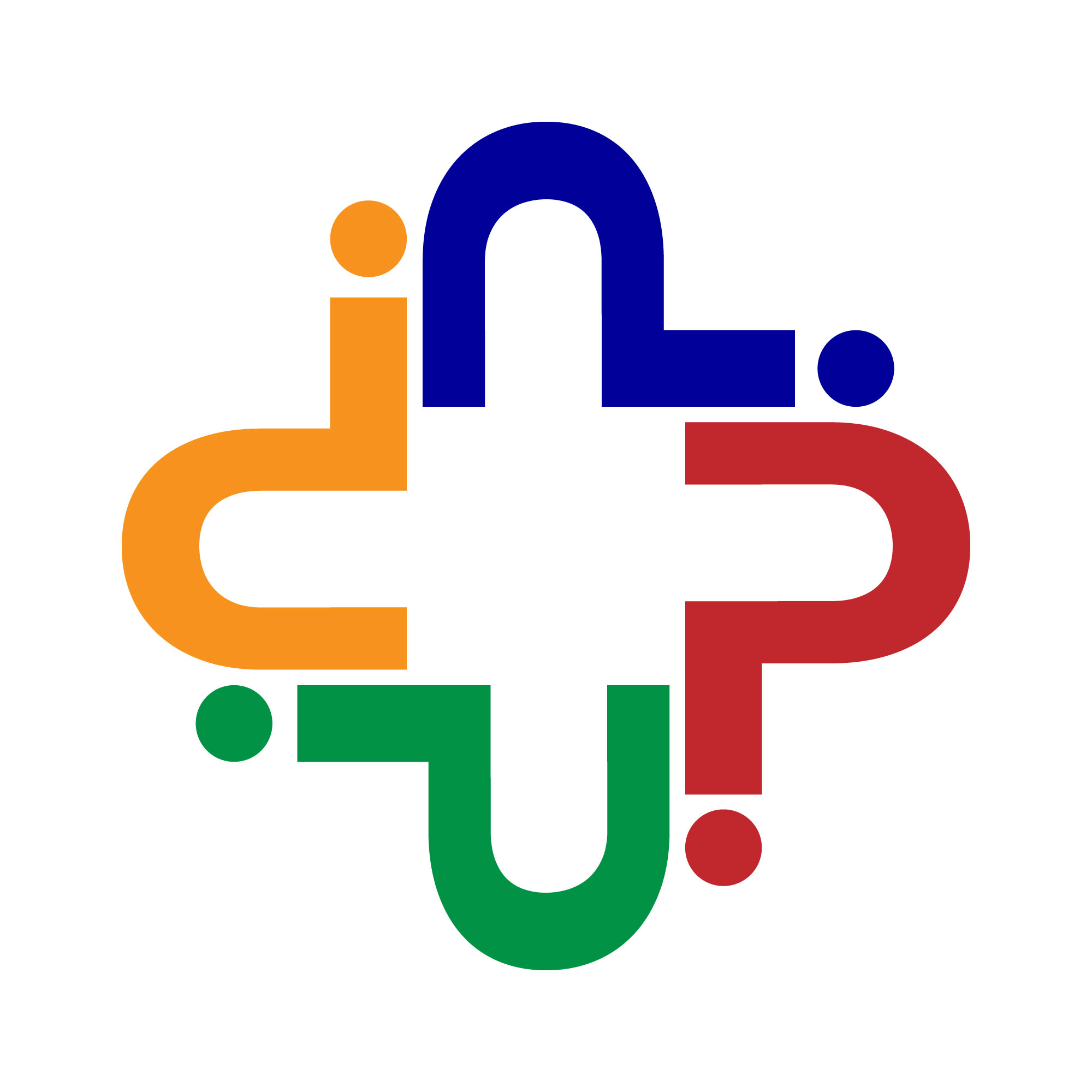
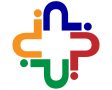
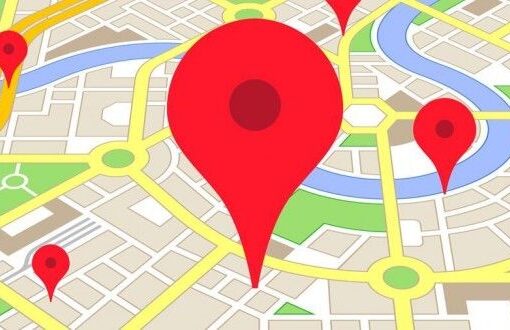

Comment here