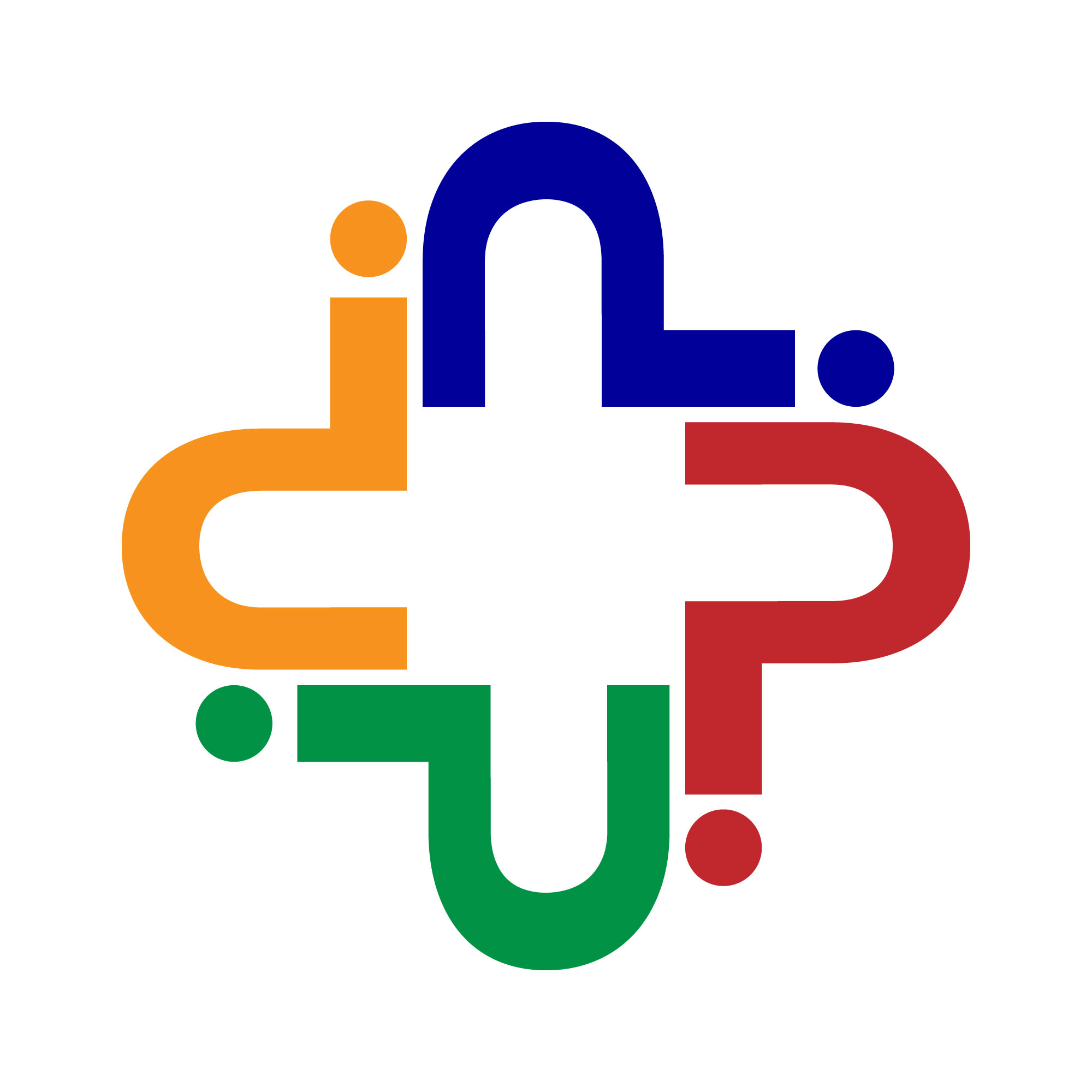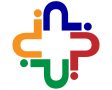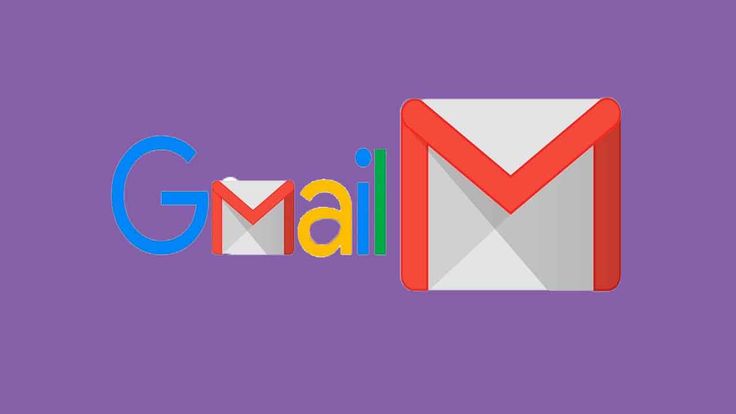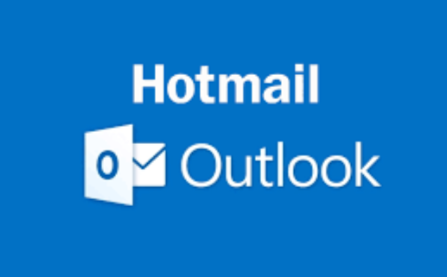In today’s digital age, an email account is your passport to the online world. One of the most popular and versatile email platforms is Gmail, known for its user-friendly interface and powerful features. Whether you’re setting up a new Gmail account for yourself or helping someone else get started, this guide will walk you through the process step by step. We’ll delve into the intricacies of Gmail account creation, explore how to make Gmail accounts for others and ensure a seamless email setup with Gmail.
How to Create a New Gmail Account
Creating a Gmail account is a straightforward process. Follow these steps to set up your very own Gmail account:
1. Visit the Gmail Signup Page
To begin, open your web browser and go to the Gmail signup page by visiting
2. Click on “Create Account”
On the Gmail homepage,
click on the “Create account” button. This will initiate the account creation process.
3. Fill in Your Information
You will be prompted to fill in your personal information, including your first and last name, desired email address, and password. Make sure to choose a secure password.
4. Verify Your Password
Gmail will ask you to confirm your password to ensure accuracy. This step is essential to prevent any typos.
5. Provide a Recovery Email and Phone Number
For account recovery purposes, it’s recommended to provide a recovery email address and phone number. This can be helpful in case you forget your password or need to regain access to your account.
6. Agree to the Terms of Service and Privacy Policy
Read through Gmail’s Terms of Service and Privacy Policy, then click “I Agree” to proceed.
7. Personalize Your Google Account
Customize your Google Account by adding a profile picture and personalizing your account settings.
8. Welcome to Gmail
Congratulations! You’ve successfully created your new Gmail account. You can now start sending and receiving emails.
How to Make a Gmail Account for Someone Else
If you’re assisting someone else in creating a Gmail account, follow these steps:
1. Visit the Gmail Signup Page
Just as with your account creation, visit the Gmail signup page at [www.gmail.com](https://www.gmail.com).
2. Click on “Create Account” and Select “For Myself”
This time, click on “Create account” and select the “For Myself” option. You’ll be guided through the same steps as mentioned in the previous section.
3. Complete the Signup Process
Fill in the person’s information, including their first and last name, desired email address, and password. Ensure that the password is secure and not easily guessable.
4. Verify the Password
Confirm the password to eliminate any errors.
5. Add Recovery Information
Include a recovery email address and phone number for account recovery purposes.
6. Agree to the Terms and Personalize
Agree to Gmail’s Terms of Service and Privacy Policy. Personalize the Google Account settings as desired.
7. Complete the Setup
Once all the steps are complete, you’ve successfully created a Gmail account for someone else.
Easy Email Setup With Gmail
Gmail is not only known for its ease of account creation but also its user-friendly interface and efficient email setup. Here are some tips to make the most of your new Gmail account:
1. Organize Your Inbox
Gmail offers features like labels and filters to help you keep your inbox organized. Take advantage of these tools to sort and categorize your emails effectively.
2. Personalize Your Account
Customize your Gmail account by adding a profile picture, creating a signature, and selecting a theme. This adds a personal touch to your emails.
3. Utilize Gmail’s Features
Explore Gmail’s features like Google Chat, Google Meet, and Google Drive integration. These tools can enhance your communication and productivity.
4. Enable Two-Factor Authentication
For added security, enable two-factor authentication (2FA) for your Gmail account. This extra layer of protection helps keep your account safe.
5. Stay Informed With Notifications
Set up notifications to stay informed about important emails and events. You can customize notification settings to suit your preferences.
Conclusion
Setting up a new Gmail account is a breeze, whether it’s for yourself or someone else. Gmail’s intuitive interface and powerful features make it a top choice for email communication. By following the steps outlined in this guide, you’ll be on your way to mastering Gmail account creation and enjoying the benefits of efficient email management.
In today’s digital age, an email account is your passport to the online world. One of the most popular and versatile email platforms is Gmail, known for its user-friendly interface and powerful features. Whether you’re setting up a new Gmail account for yourself or helping someone else get started, this guide will walk you through the process step by step. We’ll delve into the intricacies of Gmail account creation, explore how to make Gmail accounts for others and ensure a seamless email setup with Gmail.
Creating a Gmail account is a straightforward process. Follow these steps to set up your very own Gmail account:
To begin, open your web browser and go to the Gmail signup page by visiting [www.gmail.com](https://www.gmail.com).
On the Gmail homepage, click on the “Create account” button. This will initiate the account creation process.
You will be prompted to fill in your personal information, including your first and last name, desired email address, and password. Make sure to choose a secure password.
Gmail will ask you to confirm your password to ensure accuracy. This step is essential to prevent any typos.
For account recovery purposes, it’s recommended to provide a recovery email address and phone number. This can be helpful in case you forget your password or need to regain access to your account.
Read through Gmail’s Terms of Service and Privacy Policy, then click “I Agree” to proceed.
Customize your Google Account by adding a profile picture and personalizing your account settings.
Congratulations! You’ve successfully created your new Gmail account. You can now start sending and receiving emails.
If you’re assisting someone else in creating a Gmail account, follow these steps:
Just as with your account creation, visit the Gmail signup page at [www.gmail.com](https://www.gmail.com).
This time, click on “Create account” and select the “For Myself” option. You’ll be guided through the same steps as mentioned in the previous section.
Fill in the person’s information, including their first and last name, desired email address, and password. Ensure that the password is secure and not easily guessable.
Confirm the password to eliminate any errors.
Include a recovery email address and phone number for account recovery purposes.
Agree to Gmail’s Terms of Service and Privacy Policy. Personalize the Google Account settings as desired.
Once all the steps are complete, you’ve successfully created a Gmail account for someone else.
Gmail is not only known for its ease of account creation but also its user-friendly interface and efficient email setup. Here are some tips to make the most of your new Gmail account:
Gmail offers features like labels and filters to help you keep your inbox organized. Take advantage of these tools to sort and categorize your emails effectively.
Customize your Gmail account by adding a profile picture, creating a signature, and selecting a theme. This adds a personal touch to your emails.
Explore Gmail’s features like Google Chat, Google Meet, and Google Drive integration. These tools can enhance your communication and productivity.
For added security, enable two-factor authentication (2FA) for your Gmail account. This extra layer of protection helps keep your account safe.
Set up notifications to stay informed about important emails and events. You can customize notification settings to suit your preferences.
Setting up a new Gmail account is a breeze, whether it’s for yourself or someone else. Gmail’s intuitive interface and powerful features make it a top choice for email communication. By following the steps outlined in this guide, you’ll be on your way to mastering Gmail account creation and enjoying the benefits of efficient email management.
Frequently Asked Questions:
1. How do I create a Gmail account?
– Answer: To create a Gmail account, visit the Gmail signup page, fill in your information, set a secure password, agree to the Terms of Service, and personalize your account.
2. Can I make a Gmail account for someone else?
– Answer: Yes, you can create a Gmail account for someone else by following the same steps, but selecting “For Myself” and inputting their information.
3. What are the benefits of two-factor authentication for Gmail?
– Answer: Two-factor authentication adds an extra layer of security to your account, requiring a verification code in addition to your password, making it harder for unauthorized access.
4. How can I customize my Gmail account for efficiency?
– Answer: You can personalize your account by adding a profile picture, creating a signature, using labels and filters for organization, and enabling notifications for important emails.
- Time Difference Between India and United States - April 28, 2024
- How to Turn Off Sticky Keys on Windows 10 - April 27, 2024
- What is a Hotmail? - April 26, 2024