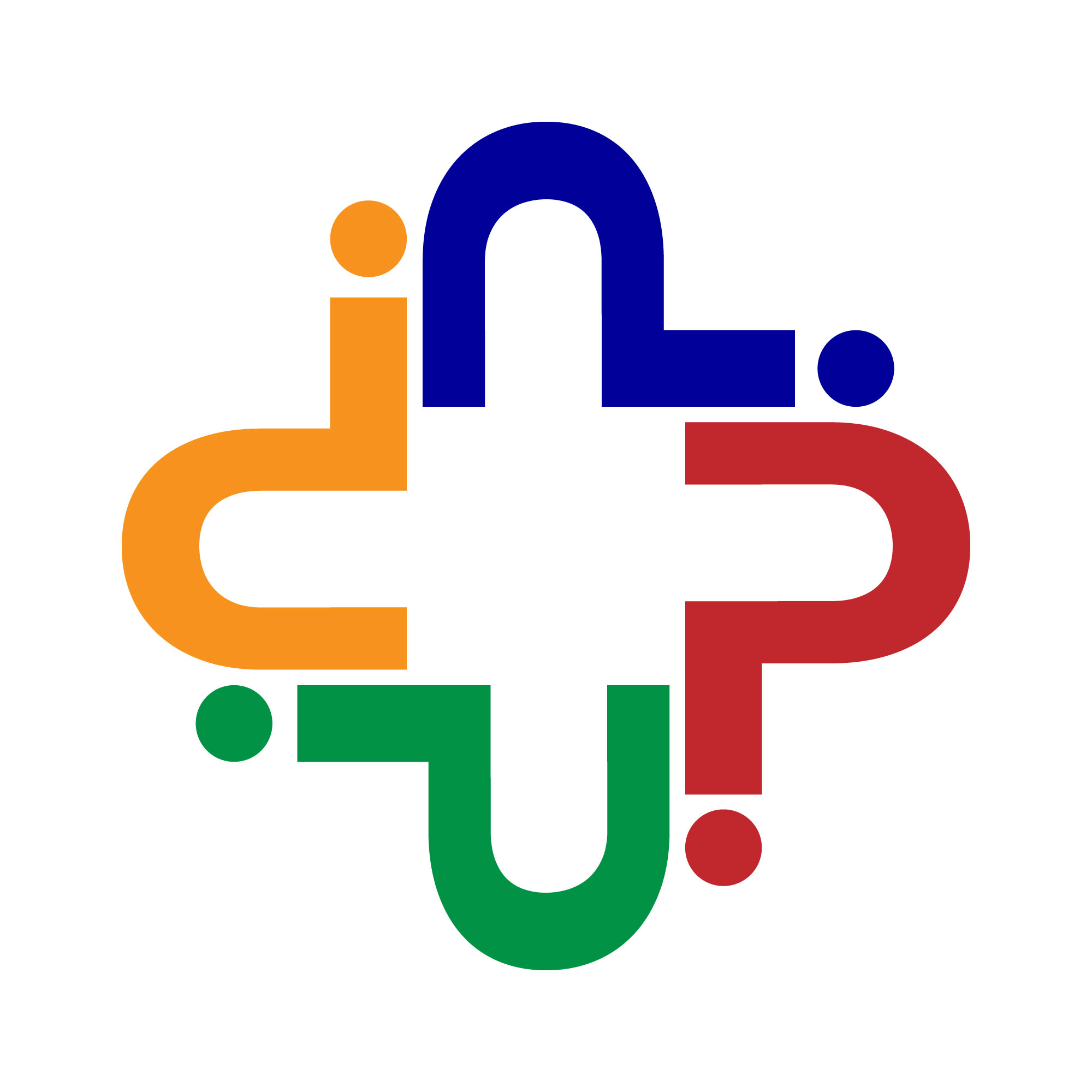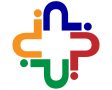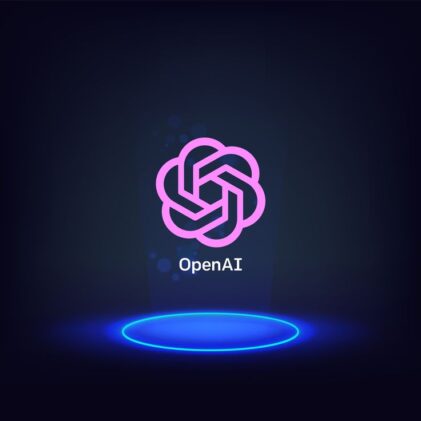In today’s digital age, artificial intelligence (AI) is revolutionizing the way we interact with technology. One such powerful AI tool is ChatGPT, a cutting-edge language model developed by OpenAI. In this beginner’s guide, we’ll walk you through everything you need to know about using ChatGPT to its fullest potential.
Here’s the short version of how to use ChatGPT:
- Go to chat.openai.com or the mobile app, and log in or sign up (it’s free).
- Type your prompt in the message box on the ChatGPT home page.
- Once ChatGPT spits out a response, you have a handful of options:
- Edit your original prompt.
- Enter a new prompt.
- Regenerate the response.
- Copy the response.
- Share the response.
- Dislike the response.
Now let’s take a closer look at the finer details of using ChatGPT.
How to Use ChatGPT:
1. Create Your OpenAI Account
To begin using ChatGPT, the first step is to create your OpenAI account. Visit the OpenAI website and navigate to the signup page. Fill in the required information, including your email address, username, and password. Once registered, verify your email address to activate your account. With your OpenAI account created, you’ll have access to ChatGPT and other AI-powered tools and services offered by OpenAI.
2. Ask ChatGPT a Question
Now that you have your OpenAI account set up, it’s time to ask ChatGPT a question. Head over to the ChatGPT interface or integrate the API into your preferred platform. In the text input field, type your question or prompt. For example, you could ask ChatGPT about the weather, request advice on a topic, or initiate a conversation on a particular subject. Once you’ve entered your question, submit it to ChatGPT and await its response.
3. Interact with ChatGPT’s Responses
Once ChatGPT generates a response to your question, it’s time to interact with the generated text. Read through the response carefully to understand ChatGPT’s answer or input. You can then choose to respond to ChatGPT by asking follow-up questions, providing feedback on the response, or engaging in further conversation based on the generated text. Remember to refine your prompts or provide additional context as needed to guide ChatGPT’s responses and enhance the interaction. Enjoy exploring the capabilities of ChatGPT and engaging in dynamic conversations with this advanced AI language model.
Once ChatGPT spits out a response, you have many options.
Edit your original prompt. Hover over the prompt and click the pencil icon that appears. Edit your prompt, and then click Save and submit.
Entering a new prompt allows ChatGPT to seamlessly continue the conversation, leveraging its ability to remember previous interactions. In this case, let’s delve deeper into Prince’s halftime show at the Super Bowl by asking, “Which songs did he perform?” With this follow-up prompt, we’re building upon our initial inquiry, allowing ChatGPT to provide more detailed information based on our ongoing dialogue.
If you’re not entirely satisfied with the response and you wish to explore further while maintaining the context of the conversation, simply click the Regenerate icon below the most recent response. This handy feature allows you to generate a new response based on the same prompt, allowing you to refine the dialogue until you find the information or insight you’re seeking. Remember, you can regenerate a response only to ChatGPT’s most recent output, so feel free to experiment until you get the response that meets your needs.
If you’re pleased with ChatGPT’s response and wish to share it elsewhere, simply click the clipboard icon located beneath the desired response. Upon clicking, the icon will transform into a checkmark, signifying that the text has been successfully copied. This convenient feature eliminates the need to manually select and copy the text, streamlining the process for seamless sharing.
Sharing your conversation with ChatGPT is simple and convenient. Instead of capturing snippets or screenshots, you can share the entire conversation effortlessly. Just click on the Share chat icon, represented by an upward-facing arrow. This action will generate a unique URL specific to that conversation. Copy the URL and share it with your friends, colleagues, or anyone else you wish to engage with. This allows others to view the entire conversation in its entirety, facilitating seamless communication and collaboration.
If you find ChatGPT’s response unhelpful or inaccurate, don’t worry! While ChatGPT can’t interpret your headshaking, you can still provide feedback by clicking the thumbs-down icon to dislike the response. This helps ChatGPT learn and improve over time, ensuring better responses in the future. Remember, your input is valuable in refining ChatGPT’s capabilities.
How to Build Your Custom ChatGPT:
If you’re looking to customize your ChatGPT experience, building your custom GPT can be a game-changer. With a Plus or Enterprise account, you can create unlimited custom GPTs, each with its unique instructions and capabilities. Building a custom GPT is a straightforward process that can be done in plain English in just a few minutes.
For example, I built a custom ChatGPT specifically tailored to provide fun facts about otters. This allows me to receive entertaining and educational information on one of my favorite topics effortlessly.
Here are three key advantages of using GPTs over custom instructions:
1. Upload Knowledge Source Files: Instead of manually inputting information from various sources, you can upload knowledge files directly to your GPT builder. This enables ChatGPT to access and incorporate relevant information from these files into its responses, saving you time and effort. While there may be occasional issues with directive applications, OpenAI is continually improving ChatGPT’s functionality.
2. Interact with Other GPTs: GPTs offer the unique ability to interact with other GPTs seamlessly. For instance, if I want to refine the tone of a response generated by my Otterly Fascinating chatbot, I can tag another GPT, like the Message Refiner, to adjust the tone accordingly. This flexibility allows for dynamic conversations and tailored responses.
3. Access to Data Analyst: With GPTs, you can utilize ChatGPT’s data analysis feature directly within your conversations. Whether you need to transcribe an audio file or analyze a spreadsheet, ChatGPT’s Data Analyst can handle a variety of data-related tasks efficiently. This integration streamlines workflows and enhances ChatGPT’s utility across different use cases.
How to Use ChatGPT’s Voice Capability
ChatGPT offers voice capability, allowing users to engage in conversations with the model using verbal prompts. Here’s how to utilize voice with ChatGPT:
1. Enable Voice Capability:
– Access ChatGPT on your iOS or Android device.
– Tap the headphone icon on the home screen to enable voice capability.
2. Initiate Voice Interaction:
– Once prompted to “Start speaking,” verbally communicate your prompt or question.
3. Receive Response:
– ChatGPT will process your request and voice its response without requiring you to hit send.
– There’s no option to pause ChatGPT during the conversation, but you can terminate it by tapping anywhere on the screen, selecting the “X,” or using the stop icon.
4. Continue Conversation:
– To continue the conversation, wait for the “Start speaking” prompt to reappear and provide your next prompt verbally.
5. Access Chat History:
– After concluding the conversation, a text version of the entire dialogue will appear and automatically save in your chat history.
– ChatGPT Plus or Enterprise users may also receive clickable links to relevant articles, although link reliability may vary.
Additionally, users can customize ChatGPT’s voice by following these steps:
1. Tap the menu icon (two horizontal lines stacked vertically).
2. Select “Settings” (ellipsis icon).
3. Choose “Voice.”
4. Pick one of the five available voice options: Breeze, Ember, Juniper, Sky, or Cove.
5. Tap “Confirm” to apply the selected voice.
Utilizing ChatGPT’s voice capability offers a convenient and hands-free way to interact with the model, providing a seamless conversational experience for users on mobile devices.
How to Create AI Images with ChatGPT:
Here’s how to use ChatGPT’s image feature:
- Click the paperclip icon in the message bar. (In the mobile app, you can choose to take a photo or upload an image or file.)
- Select the image or file you want to share. You can select multiple.
- Enter your accompanying prompt in the message bar.
How to Create AI Images with ChatGPT
ChatGPT’s capabilities extend beyond generating text and audio responses. With the integration of DALL·E 3, the latest AI image generator from OpenAI, Plus and Enterprise users can now leverage ChatGPT to create stunning AI images based on textual prompts. Imagine asking ChatGPT to conjure up an image of a dog dressed as a mop pushing a mop bucket, and watch as the AI brings your idea to life by generating multiple images that match your concept.
Here’s how it works:
1. Access DALL·E 3 Integration:
-Ensure you’re using the GPT-4 model and have access to Plus or Enterprise features.
2. Input Text Prompt:
– Enter your textual prompt describing the image you want ChatGPT to create. Be as detailed and imaginative as possible to guide the AI’s image generation process.
3. Watch ChatGPT Work its Magic:
– Submit your prompt and observe as ChatGPT utilizes its deep learning capabilities to interpret your description and produce AI-generated images that match your idea.
– Typically, ChatGPT generates a few images (usually four) based on your prompt.
4. Explore the Results:
– Review the generated images to see how well they align with your vision. You may find variations in the images, offering different perspectives on your prompt.
5. No Additional Credits Required:
– Unlike using DALL·E independently, where users need to purchase image generation credits, ChatGPT’s integrated image generation feature does not require separate credits.
– While users initially seemed to have unlimited access to this feature, some reported encountering image limits shortly after its release.
Creating AI images with ChatGPT opens up exciting possibilities for visual storytelling, creative projects, and design concepts. With just a text prompt, you can unleash your imagination and watch as ChatGPT transforms your ideas into captivating images. So, dive in and explore the endless creative potential of AI image generation with ChatGPT today!
Can ChatGPT Refuse to Answer My Prompts?
Ensuring the safety and ethical use of AI is a top priority for OpenAI. ChatGPT is equipped with mechanisms to reject prompts that may lead to harmful or inappropriate content. Let’s delve deeper into the types of prompts ChatGPT refuses to respond to:
1. Personal and Sensitive Information: ChatGPT will not provide or engage with requests for private data that could potentially compromise individuals’ privacy or safety. This includes details such as social security numbers, addresses, or any information that could be used for malicious purposes.
2. Illegal Activities: Any prompts soliciting advice, guidance, or encouragement for activities that violate laws or regulations will be rejected by ChatGPT. This encompasses a wide range of illegal behaviors, including but not limited to, drug trafficking, fraud, or inciting violence.
3. Hate Speech and Violence: ChatGPT has a zero-tolerance policy towards hate speech, violence, harassment, or any form of extremism. It refuses to generate content that promotes discrimination, bigotry, or hostility towards individuals or groups based on their race, ethnicity, religion, gender, sexual orientation, or other protected characteristics.
4. Explicit Adult Content: Requests for sexually explicit material or content that is intended for mature audiences will be declined by ChatGPT. It abstains from generating responses that contain explicit imagery, graphic descriptions of sexual acts, or other adult-oriented content.
5. Self-Harm and Harm to Others: ChatGPT refrains from engaging with prompts that encourage self-harm or harm to others. This includes providing guidance or instructions on methods of self-harm, suicide, or violence towards individuals or groups.
6. Misinformation: ChatGPT avoids spreading false or misleading information. It rejects prompts aimed at disseminating hoaxes, conspiracy theories, or deliberately deceptive content.
7. Plagiarism: ChatGPT does not assist in academic dishonesty or intellectual property violations. It declines requests to generate content intended to be passed off as original work when it is not.
8. Security Bypassing: ChatGPT refuses to provide instructions or assistance in hacking, bypassing security measures, or gaining unauthorized access to systems or data.
9. Copyrighted Material: ChatGPT respects copyright laws and does not generate responses that directly reproduce copyrighted material without proper authorization or licensing.
10. AI Ethics and Guidelines Violations: ChatGPT adheres to OpenAI’s use case policy and ethical guidelines. It will reject prompts that violate these guidelines or are deemed unethical or harmful.
How to Manage Your Data in ChatGPT:
Managing your data in ChatGPT is crucial for privacy, security, and optimizing your AI interactions. Here’s how you can effectively manage your data:
1. Review Privacy Settings: Start by reviewing and adjusting your privacy settings in ChatGPT. This includes controlling who can access your conversations, managing data retention periods, and opting out of data collection for specific purposes.
2. Secure Storage: Ensure that your ChatGPT conversations are securely stored. If you’re using a cloud-based service, such as OpenAI’s servers, make sure they adhere to industry-standard security protocols and encryption practices to protect your data from unauthorized access.
3. Regular Data Audits: Conduct regular audits of your ChatGPT data to identify and remove any outdated or irrelevant information. This helps reduce clutter and ensures that your interactions with ChatGPT remain focused and efficient.
4. Data Deletion: Take advantage of ChatGPT’s data deletion options to remove conversations or specific data points that you no longer need. This can help minimize the risk of data breaches and unauthorized access to sensitive information.
5. Data Encryption: If you’re storing ChatGPT data locally or on your servers, consider implementing encryption measures to protect it from unauthorized access. This adds an extra layer of security and ensures that your data remains confidential.
6. Consent Management: Obtain consent from individuals before sharing their data with ChatGPT or storing it for future use. This is particularly important for compliance with data protection regulations, such as GDPR or CCPA.
7. Data Backups: Implement regular data backup procedures to prevent data loss in the event of system failures or other unexpected incidents. This ensures that you can easily restore your ChatGPT data if needed.
8. Training Data Management: If you’re using ChatGPT for training purposes, carefully manage your training data to ensure accuracy and relevance. Keep track of sources, update data regularly, and maintain clear documentation to facilitate model training and improvement.
9. Data Retention Policies: Establish clear data retention policies for your ChatGPT interactions, taking into account legal requirements and business needs. Define how long you’ll retain data, when it will be deleted, and under what circumstances it may be retained longer.
10. User Education: Educate users on best practices for data management in ChatGPT, including data security, privacy protection, and compliance with relevant regulations. Provide training and resources to empower users to effectively manage their data.
By following these guidelines, you can effectively manage your data in ChatGPT, ensuring privacy, security, and compliance while maximizing the value of your AI interactions.
What is ChatGPT Plus?
ChatGPT Plus is an enhanced version of the ChatGPT platform offered by OpenAI, designed to provide users with additional features and capabilities for more advanced AI interactions. Here’s an overview of what ChatGPT Plus offers:
1. Advanced Features: ChatGPT Plus includes advanced features not available in the standard version of ChatGPT, such as the ability to create custom AI models (GPTs), access to voice and image capabilities, and data analysis tools.
2. Custom AI Models (GPTs): With ChatGPT Plus, users can create and customize their own AI models, known as GPTs (Generative Pre-trained Transformers). These custom models can be tailored to specific use cases, industries, or preferences, providing greater flexibility and control over AI interactions.
3. Voice and Image Capabilities: ChatGPT Plus offers voice and image capabilities, allowing users to interact with AI using spoken commands and generate AI-generated images using DALL·E 3, OpenAI’s image generation model.
4. Data Analysis Tools: ChatGPT Plus includes data analysis tools that enable users to process and analyze data directly within their conversations. This includes features such as audio transcription, data visualization, and sentiment analysis.
5. Enhanced Privacy and Security: ChatGPT Plus offers enhanced privacy and security features, including advanced data encryption, secure data storage options, and compliance with industry-standard security protocols and regulations.
6. Personalization and Customization: With ChatGPT Plus, users can personalize their AI interactions and customize settings to suit their preferences. This includes options for adjusting privacy settings, controlling data retention periods, and managing consent for data sharing.
7. Priority Support: ChatGPT Plus users receive priority support from OpenAI, with access to dedicated customer service representatives and faster response times for inquiries and support requests.
Overall, ChatGPT Plus provides users with a comprehensive suite of features and capabilities for more advanced AI interactions, enabling them to unlock new possibilities and maximize the value of their AI experiences.
Conclusion:
In conclusion, ChatGPT is a powerful AI tool that offers a wide range of capabilities for text generation, conversation, and multimedia interactions. By following the tips and guidelines outlined in this guide, users can harness the full potential of ChatGPT to streamline workflows, enhance creativity, and engage in meaningful interactions. Whether you’re a beginner or an experienced user, ChatGPT has something to offer for everyone.
Frequently Asked Questions:
FAQs about ChatGPT:
- What is ChatGPT?
ChatGPT is an AI-powered conversational agent developed by OpenAI. It uses natural language processing (NLP) to generate human-like text responses based on user inputs. - How does ChatGPT work?
ChatGPT works by processing user inputs, understanding the context and intent behind the queries, and generating relevant and coherent responses using its pre-trained language model. - What can I use ChatGPT for?
ChatGPT can be used for a wide range of purposes, including answering questions, generating creative content, providing assistance with tasks, engaging in conversation, and much more. - Is ChatGPT safe to use?
Yes, ChatGPT is designed with safety and security in mind. It adheres to strict guidelines to prevent the generation of harmful or inappropriate content and incorporates safeguards to protect user privacy and data confidentiality.
- How to Turn Off Sticky Keys on Windows 10 - April 27, 2024
- What is a Hotmail? - April 26, 2024
- What is a Console? - April 25, 2024