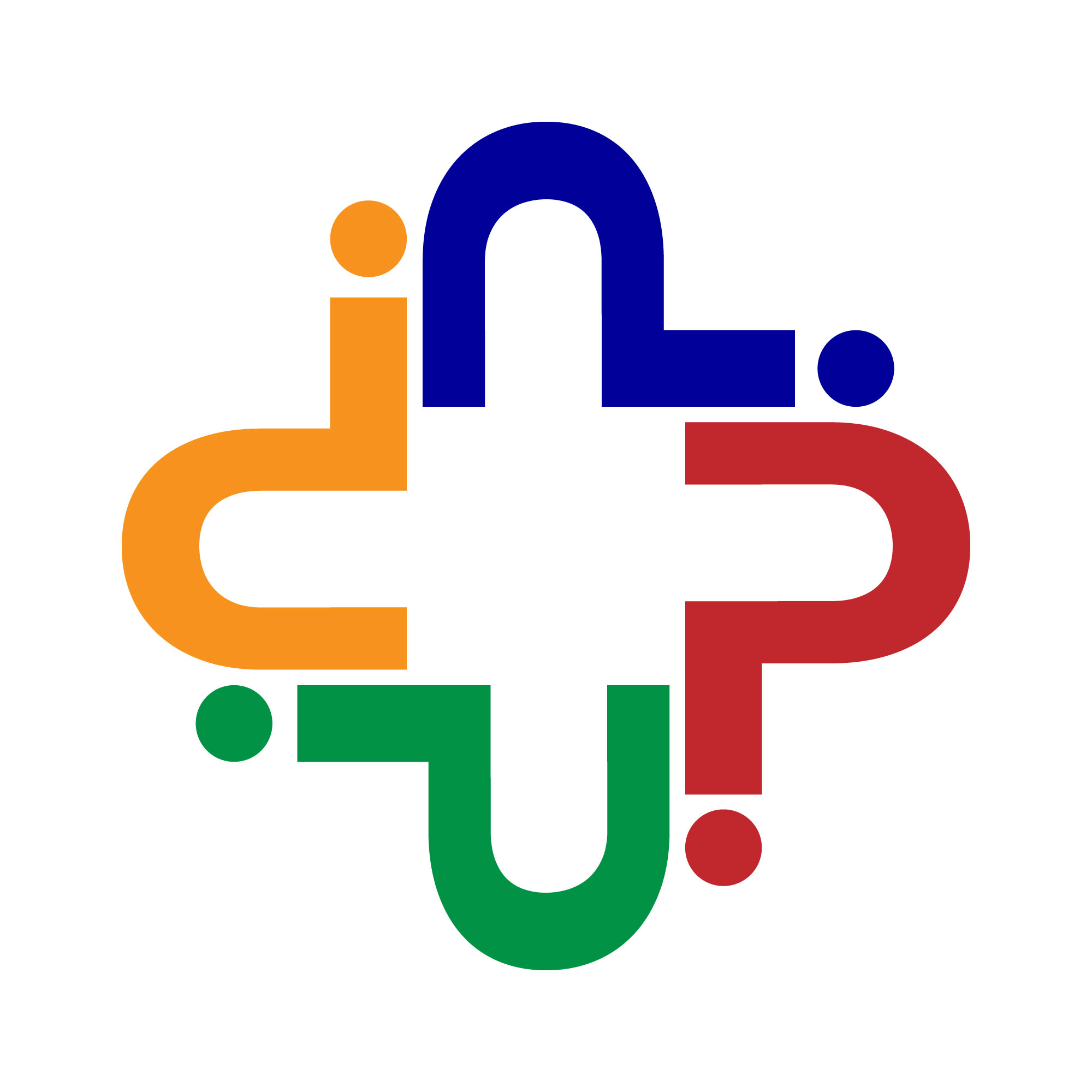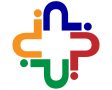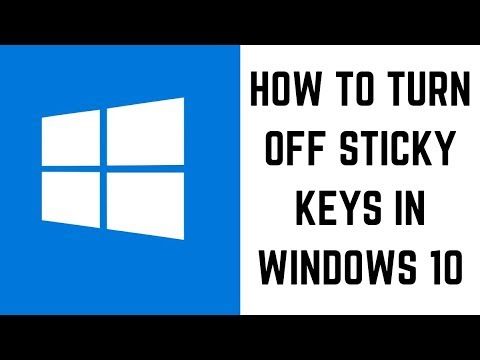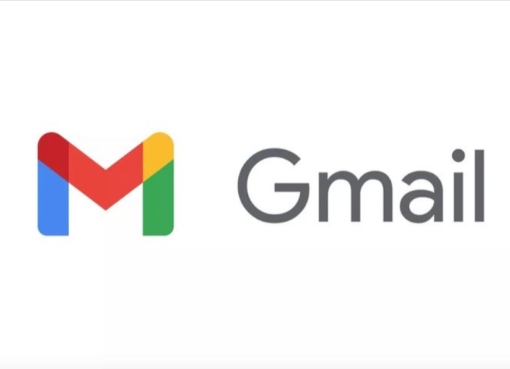Navigating the digital landscape with ease is paramount for users of all abilities. Windows 10’s accessibility features, such as Sticky Keys, aim to enhance user experience. While Sticky Keys can be a boon for some, it may pose challenges for others. In this guide, we’ll explore the ins and outs of Sticky Keys, providing step-by-step instructions on disabling this feature through various methods. Whether you’re a gamer seeking uninterrupted play or a professional aiming for seamless workflow, mastering the art of turning off Sticky Keys is key to optimizing your Windows 10 experience.
Key Takeaways:
- Sticky Keys is a Windows feature designed to assist users with mobility impairments by allowing them to press one key at a time for keyboard shortcuts.
- While Sticky Keys can be helpful for accessibility, it may interrupt the workflow of users who require fast and efficient keyboard input, such as gamers or power users.
- You can disable Sticky Keys through multiple methods, including using keyboard shortcuts, accessing the Settings menu, or navigating through the Control Panel.
- Disabling Sticky Keys can improve productivity and prevent interruptions while using the keyboard, allowing users to customize their Windows 10 experience according to their needs.
What is Sticky Keys?
Sticky Keys is a feature in Windows 10 that aids users with mobility impairments or those who struggle to hold down multiple keys simultaneously. Instead of requiring simultaneous key presses, Sticky Keys allows users to press one key at a time for keyboard shortcuts. For instance, pressing “Ctrl + C” to copy text can be done by pressing and releasing each key separately, making it easier for individuals with physical challenges to perform tasks that involve multiple key combinations.
However, while Sticky Keys can be beneficial for accessibility purposes, it can also be an annoyance for certain users, particularly those who require fast and efficient keyboard input, such as gamers or power users who frequently utilize keyboard shortcuts in their workflow.
Turn Off Sticky Keys with a Keyboard Shortcut:
Disabling Sticky Keys using a keyboard shortcut is a quick and convenient method. Simply press the “Shift” key five times in quick succession. This action will trigger the Sticky Keys prompt to appear. From there, click on the “Go to the Ease of Access Center to disable the keyboard shortcut” link, and in the subsequent window, uncheck the box next to “Turn on Sticky Keys.” Applying these changes will disable Sticky Keys, allowing you to use your keyboard without interruptions.
How to Disable Sticky Keys from the Settings Menu:
Alternatively, you can turn off Sticky Keys through the Settings menu. Begin by pressing the “Windows” key to open the Start menu, then type “Ease of Access keyboard settings” into the search bar and press “Enter.” This will take you directly to the Keyboard settings in the Settings menu. Scroll down to the “Use Sticky Keys” section and toggle the switch under “Press one key at a time for keyboard shortcuts” to the “Off” position. Once done, close the Settings menu to apply the changes.
How to Turn Sticky Keys Off from the Control Panel:
For those who prefer using the Control Panel, you can also disable Sticky Keys from there. Press the “Windows” key + “R” to open the Run dialog box, then type “control panel” and press “Enter” to access the Control Panel. Navigate to the “Ease of Access Center” section and click on the “Make the keyboard easier to use” link. Under the “Make it easier to type” section, uncheck the box next to “Turn on Sticky Keys.” Click “Apply” and then “OK” to save the changes and close the Control Panel.
Wrap Up:
In conclusion, while Sticky Keys serves a commendable purpose in aiding users with mobility challenges, its presence can be disruptive for those who rely on swift and uninterrupted keyboard input. Fortunately, Windows 10 offers several straightforward methods to disable Sticky Keys, including keyboard shortcuts, the Settings menu, and the Control Panel. By implementing these methods, users can tailor their computing experience to better align with their workflow preferences and optimize productivity. Whether it’s for gaming, professional tasks, or everyday computing, the ability to turn off Sticky Keys empowers users to utilize their keyboards efficiently and seamlessly in the Windows 10 environment.
FAQs:
- What is Sticky Keys, and why is it enabled on my Windows 10 computer?
Sticky Keys is a Windows accessibility feature designed to assist users who have difficulty holding down multiple keys simultaneously. It allows users to press one key at a time for keyboard shortcuts. It’s enabled by default to accommodate users with mobility impairments or other accessibility needs. - How do I know if Sticky Keys is activated on my computer?
When Sticky Keys is activated, a notification appears on the screen whenever you press the Shift key five times in quick succession. Additionally, you may notice that you can press keyboard shortcuts one key at a time instead of simultaneously. - Why would I want to disable Sticky Keys?
While Sticky Keys can be helpful for some users, it can be disruptive for others, especially those who require fast and uninterrupted keyboard input, such as gamers or power users. Disabling Sticky Keys can prevent interruptions and improve overall productivity. - Can I re-enable Sticky Keys if I change my mind?
Yes, you can easily re-enable Sticky Keys at any time. Simply follow the same steps you used to disable it, but toggle the settings to turn it back on. Whether you need it for accessibility purposes or prefer its functionality for certain tasks, you have the flexibility to enable or disable Sticky Keys according to your needs.
- How Does Automated Scheduling Save Time and Boost Engagement? - April 16, 2025
- 21 Delicious High Protein Foods - May 31, 2024
- Black Seed Oil: Health and Beauty Benefits - May 30, 2024