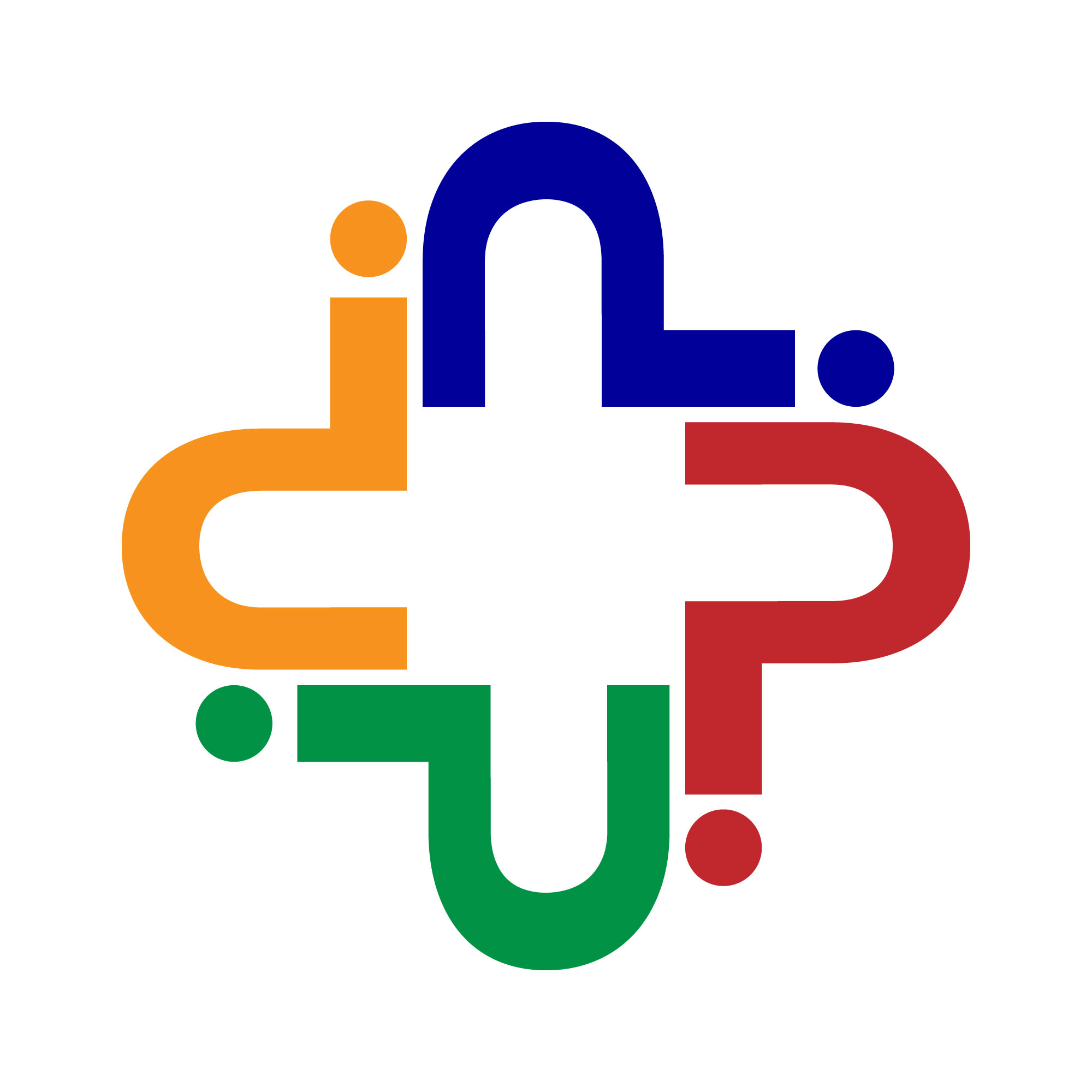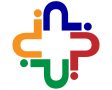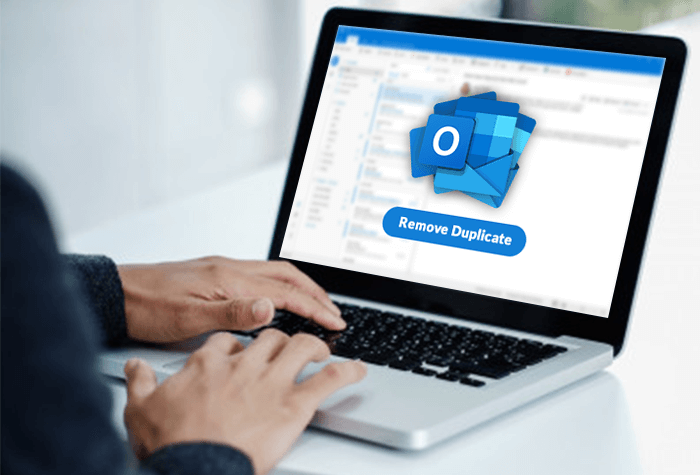Have you ever marked the Duplicate Emails in your Outlook mailbox? Are you searching for Outlook Remove Duplicate Emails? Then you are on the right blog. Here we’ll discuss the best method and approach to removing replica emails from the Outlook email server.
When the user imports data items in Outlook and the duplicate detection option is not enabled, Outlook saves the entire data item without eliminating the duplicate items.
And this way more than one copy of the original email file, mainly of email messages, gets stored in your mailbox And starts affecting the overall performance of your system.
Duplicate emails not only fill the space of your mailbox but they can increase the load on your drive which makes the application bulky. And also the performance of the system slows down. Hence, due to the big size of PST files, the few cases, there is an increased chance of file corruption.
Reasons that results in the Duplication of Email Files
There are various reasons responsible for duplication in the Emails Files. There are some common reasons are discussed below:
- When the configuration of Rules is not proper or appropriate it creates confusion while receiving email messages.
- Due to Send/ Receive Intervals mailbox is not synchronized and causes corruption.
- Incorrect Account Setup i.e, if the same email is used in distinct devices the same emails get synchronized again and again and leads duplication.
- Improper Mailbox Settings i.e, if the mailbox is not set up properly it will receive the same email several times.
- Sometimes the use of Third-Party Anti-Virus Scanner also becomes a major reason for duplication of Email Files.
How Duplicate Emails Affects Productivity and Server
Duplicate items in your mailbox can create several issues that are necessary to know. So, go through this section sincerely and carefully:
- If there is a duplicated item in Outlook then that will surely affect the productivity of the mailbox and sometimes causes errors.
- Every time when you start the application, all the messages stored on the Server reload, and due to duplicate emails this takes a huge time. Finally, this affects the performance of the machine.
- If your email client has more than one copy of email then this causes corruption in your email files due to outsized issues.
- As the business personnel, they have to deal with several email messages and to reply to each message. Also, they find duplication of emails as a major issue.
- Duplicate emails create confusion. Users can not be sure whether the Email was replied or not. And send reply to same email again and again that creates more confusion between team leads and the members.
- When the Outlook is configured with Exchange Server or Office 365, duplicate items result in an increase in the size of Exchange/Office 365 mailbox.
- The Outlook backups attain more space and if you save backups at any external cloud storage, then you will need to pay an increased amount for availing the extra space.
After discussing the effects of duplication in email Lets discuss to remove Duplicate Emails with the easiest tips.
See Also: Outlook VS Gmail- Which One Keeps Your Inbox Organized?
Few Quick Tips to Outlook Remove Duplicate Emails
1: Configure Rules Correctly
Ensure that Outlook Rules are configured incorrectly or not. As this creates uncertainty and confusion among many email folders.
2: Set Inbox Update Frequency
You can increase the Update frequency by following the below given procedure:
- Firstly, Open Outlook application then press the Send or Receive button.
- After that, choose the Send or Receive Group as according to you.
- Then set this in automation by ‘Scheduling the value of send/receive’ anything between 15 and 30 minutes.
3: Run Inbox Clean Up
With the help of Inbox Clean Up one can remove duplicate items from the Microsoft Outlook email client. This will unite different utilities and add-ins that will surely help you to clean up duplicate emails effectively. Hence, there is one built-in tool for Clean Up that can be executed manually. In order to remove the duplicated inbox email by using Clean Up tool then follow the steps:
- Open MS Outlook 2016
- Choose the Inbox folder holding the duplicated emails
- From the Home menu, hit on the Clean Up option given to you on the ribbon. Next, any from the 3 drop-down menus.
- Here, choose the Clean Up Conversation from the drop-down menu. This will delete and move duplicate emails.
- From a particular folder, Clean Up Folder will allow you to delete duplicate email messages.
- Now you have to Clean Up Folder and Subfolders.
- Finally, click the right mouse button on the Deleted Items folder. Choose the Empty folder option & delete the duplicate email permanently.
Above we have mentioned to you the ways to remove duplicate items in Microsoft Outlook. But what if the user is unable to find the folder that contains the duplicate items or if a user like you doesn’t use this lengthy manual method? Well! Not to worry. We have also planned for that. Take the help of professional third-party software. There are various software present to help you one such is Outlook Duplicate Remover Tool.
Tools like this allow the user to remove the duplicate items like Emails, Contacts, Calendars from Outlook PST easily. This tool saves users from a hassle situation like data loss and many others. This software removes the duplicate mail items of MS Outlook and minimizes the size of the PST file. With this software, the mailbox becomes lighter, and the performance of the MS Outlook is enhanced.
The Bottom Line
In this technical guide, we have learned a lot about the concept of Outlook to remove duplicate emails. Also, we define some simple tips to perform the procedure to remove the duplication of Emails. But it is a recommendation to use the professional Outlook Duplicate Remover Tool as these methods are found more reliable for the users’. And also ensure you a more secure platform for your crucial email data. I hope this guide could help you in finding the appropriate solutions.
- Learn How Outlook Remove Duplicate Emails – Quick Hacks - June 28, 2020