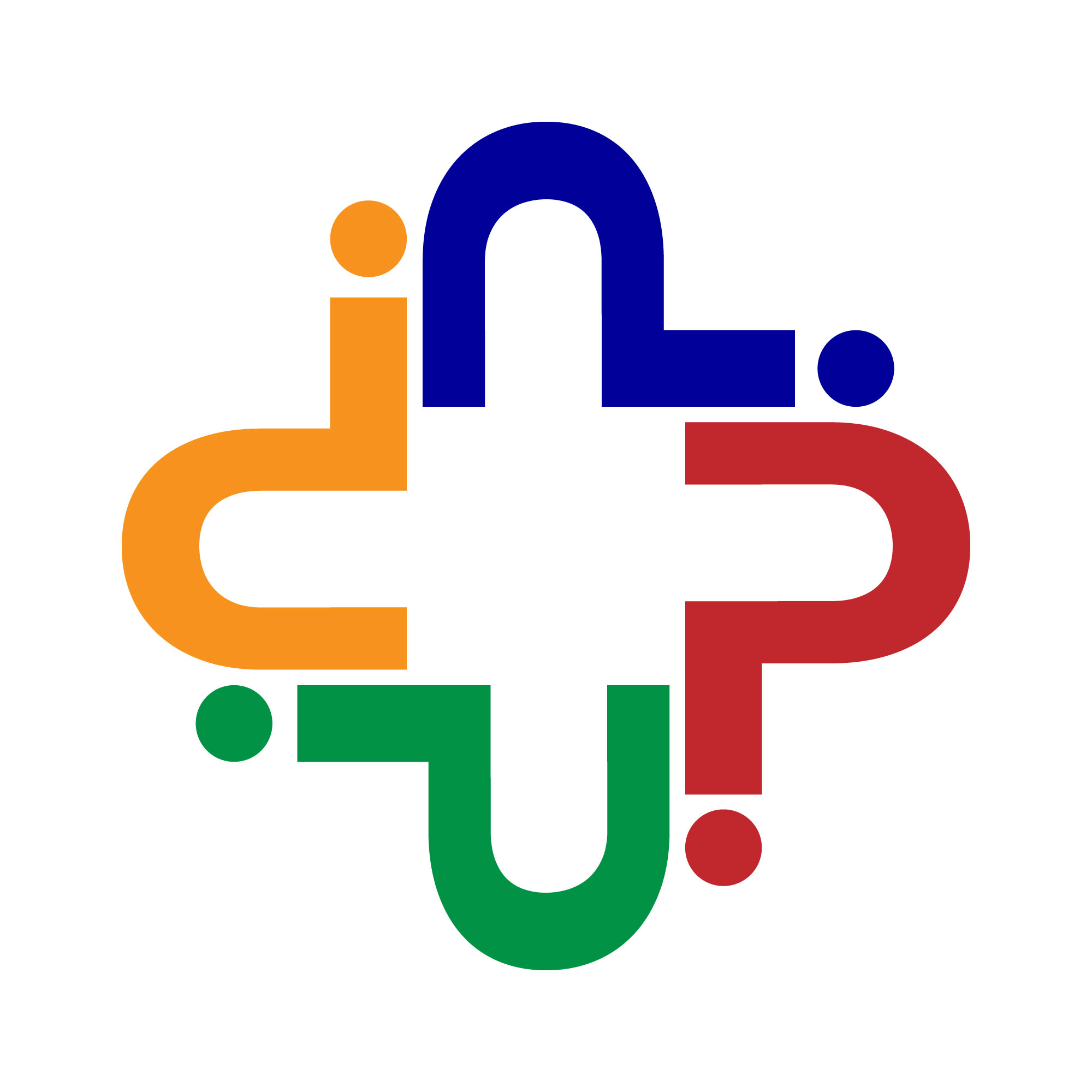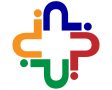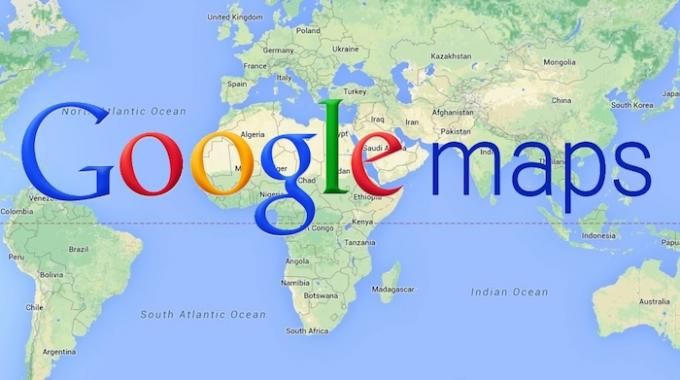In an era where technology has reshaped the way we navigate the world, Google Maps has emerged as a beacon of guidance and a pivotal tool for travelers and commuters alike. This digital cartographic marvel has revolutionized the concept of finding one’s direction of travel and reaching intended destinations. Whether you’re traversing a bustling metropolis, embarking on a cross-country adventure, or simply seeking your way back home, Google Maps is your unwavering and sophisticated navigator. This extensive guide serves as an in-depth exploration of Google Maps’ myriad features and functionalities, providing you with the knowledge and insight to confidently uncover your direction of travel.
Finding North Using Google Maps
Let’s commence our journey by delving into the cornerstone of navigation – the ability to discern cardinal directions using Google Maps. As the first step in any travel venture, knowing your orientation is fundamental. Google Maps offers a subtle yet indispensable tool for this purpose – the compass icon. This miniature but mighty icon, ever-present on the map interface, unfailingly points to the north. This digital compass becomes your true north, ensuring you maintain your bearings and have a constant reference point to understand your orientation, especially vital in unfamiliar terrains.
To truly grasp the significance of this compass, let’s ponder for a moment about its historical counterpart. In ages past, mariners and explorers heavily relied on physical compasses to chart their voyages across vast and treacherous oceans. These instruments, often ornate and crafted with precision, were their means of finding their true north, guiding them safely to uncharted territories. Today, thanks to the marvels of modern technology and Google Maps, we carry a digital equivalent in our pockets. This compass, adorned with sophisticated algorithms and geospatial data, keeps us on course, just as it did for our forebears.
Finding a destination on Google Maps is easy and straightforward. Here are the steps to find a destination using Google Maps:
- Open the Google Maps App: If you’re using a mobile device, open the Google Maps app. If you’re on a computer, you can access Google Maps through a web browser by going to maps.google.com.
- Search for Your Destination:
- On the mobile app, tap the “Search” bar at the top and enter the name of your destination or its address.
- On the web version, you’ll see a search bar at the top left. Enter your destination there.
- Choose Your Destination: Google Maps will display a list of search results based on your query. Select the correct destination from the list.
- View the Destination on the Map: Once you’ve selected your destination, Google Maps will display it on the map. You can zoom in and out to get a better view of the area.
- Get Directions (Optional): If you want directions to your destination, you can tap on the “Directions” button (mobile app) or “Directions” link (web version). Then, enter your starting location, and Google Maps will provide you with step-by-step directions for reaching your destination.
- Explore Additional Information: Google Maps also provides additional information about your destination, such as photos, reviews, and details about nearby places of interest. You can explore this information by scrolling down on the location’s information card.
- Save or Share the Destination (Optional): If you want to save the destination for later or share it with others, you can use the “Save” or “Share” options, which are typically located on the information card.
Google Maps Transportation Modes
Having established our bearings, the next step in any journey is to decide upon the mode of transportation. Google Maps takes your travel preferences into account, offering a spectrum of options tailored to your needs and desires. Let’s delve deeper into these modes to ensure you make the best choice for your journey.
Driving Mode
For those in possession of a vehicle and hitting the road, the driving mode emerges as the go-to option. It equips you with turn-by-turn directions, estimated arrival times, and real-time traffic updates. As you embark on your journey, Google Maps becomes your trusted co-pilot, guiding you through complex road networks and ensuring that you reach your destination without hassle.
Walking Mode
In scenarios where you are exploring a city on foot or embarking on a leisurely stroll, walking mode proves to be the ideal choice. This mode provides step-by-step instructions, estimated walking times, and routes that are optimized for pedestrians. It ensures that you can explore your surroundings comfortably and safely on foot.
Cycling Mode
For the cycling enthusiasts among us, Google Maps offers a mode tailored to two-wheel travel. This specialized mode provides cycling-specific routes, elevation information, and paths conducive to biking. It’s your ticket to exploring new areas, discovering scenic bike paths, and getting some exercise while you’re at it.
Public Transit Mode
In urban landscapes or when relying on public transportation, the public transit mode becomes your ultimate ally. It offers detailed information about bus stops, train stations, subway routes, and more. You can effortlessly plan your journey, access schedules, and stay informed about real-time departure information, making your commute or exploration as smooth as possible.
Each of these transportation modes reflects the diverse ways in which we navigate our world, offering tailored experiences that cater to the distinct requirements of your journey. Whether you’re traversing sprawling highways, sauntering through a picturesque park, pedaling down scenic trails, or catching the next subway train, Google Maps ensures your path is clear, efficient, and aligned with your chosen mode of transportation.
Adding Multiple Destinations
Google Maps transcends the conventional notion of point-to-point navigation. It acknowledges that our journeys often involve multiple stops, detours, and destinations. To address this, Google Maps allows you to add multiple destinations to your route, transforming your navigation experience into a journey of exploration and convenience.
Let’s venture into the intricacies of this feature:
Creating a Multi-Stop Route
Incorporating multiple stops into your journey is remarkably straightforward with Google Maps. Commence by entering your starting point, the first destination, and then proceed to add more stops by selecting the “+ Add destination” option. This intuitive process enables you to outline your journey’s path, accommodating all the stops you intend to make.
Optimizing Your Route
One of the distinctive capabilities of Google Maps is its ability to automatically compute the most efficient order of your stops. By considering factors like distance, traffic, and estimated travel times, it ensures that your journey is streamlined, saving you valuable time and minimizing fuel consumption. This feature is especially valuable for those seeking the most optimized route, whether it’s for a series of errands or a captivating road trip.
Picture this scenario: You’re planning a day of exploration in a city, and you’ve got several attractions on your list. You want to make sure you visit each one in the most efficient order. Google Maps not only provides you with directions to each location but also arranges them in a way that minimizes your travel time, ensuring you make the most of your day.
Preview Directions in Street View
As we journey through the world, we often yearn for more than just a list of directions and distances. We crave the ability to visualize our route, understand our surroundings, and immerse ourselves in the journey before setting foot outside. Google Maps comprehends this need and addresses it with a remarkable feature: Street View.
Accessing Street View
The Street View feature can be accessed seamlessly when you input your destination and select the walking mode. If Street View is available for that area, you will notice a small icon that signifies its presence. By clicking on this icon, you are instantly transported to street level, offering a 360-degree view of your selected location.
Scouting Your Route
Street View proves invaluable when you plan journeys to unfamiliar territories. It enables you to explore an area from the comfort of your device, allowing you to scout the surroundings and become familiar with landmarks, streets, and points of interest even before you embark on your journey. Imagine strolling along the streets of a new city, scoping out restaurants, shops, and attractions, all from the convenience of your screen.
Visualizing Landmarks
In bustling urban environments or vast landscapes, Street View becomes a digital telescope that helps you identify significant landmarks and points of interest with ease. You can visually connect with your destination, recognize distinctive buildings, and develop a mental map of the area that facilitates your navigation.
To fully appreciate the power of Street View, consider this scenario: You’re planning a trip to a new city, and you want to find a cozy café tucked away on a charming street. By using Street View, you can virtually explore the area, identify the café, and even take a virtual stroll along the street to see what other nearby attractions or shops are worth a visit. It’s like having a sneak peek at your destination before you arrive.
Customize Your Route
Now that we’ve explored the foundational elements of Google Maps, let’s delve into the remarkable ability to customize your route. Google Maps doesn’t just offer a one-size-fits-all solution; it empowers you to fine-tune your journey to align with your preferences, ensuring that your path is as unique as your destination.
Avoid Tolls and Highways
The option to avoid tolls and highways is a fantastic feature for those who seek specific experiences on the road. If you prefer to take scenic routes or want to save money by bypassing toll roads, Google Maps accommodates your wishes. Simply select the “Avoid tolls” or “Avoid highways” option when inputting your destination, and the algorithm will craft a route tailored to your preferences.
Add Waypoints
Journeys often consist of more than just a starting point and a final destination. There are stops and detours along the way that enrich your experience. Google Maps understands this, allowing you to add waypoints to your route effortlessly. By doing so, you ensure that the stops you want to make are seamlessly integrated into your journey, resulting in a well-organized itinerary.
Drag-and-Drop Route Adjustments
Google Maps doesn’t bind you to a rigid route; it provides the flexibility to make manual adjustments. If you have a specific road or path in mind that you’d like to take, you can easily drag and drop your route to accommodate your preferences. This level of customization empowers you to truly shape your journey.
Real-Time Traffic Updates
In the ever-evolving world of travel, traffic conditions are dynamic and subject to change. Google Maps remains vigilant on your behalf, offering real-time traffic updates and alternative routes as needed. This ensures that you can adapt to shifting traffic patterns, avoid delays, and remain on the most efficient path to your destination.
Consider a scenario where you’re planning a road trip through picturesque landscapes, and you want to ensure that you drive along the most scenic routes, avoiding the monotony of highways. Google Maps not only guides you along these scenic byways but also takes into account your preference to avoid toll roads. It’s like having a personalized travel concierge, tailoring your journey to match your unique travel desires.
With all these incredible tools and features at your disposal, finding your direction of travel using Google Maps becomes a seamless and efficient experience. Whether you’re searching for directions to your current location, planning a complex journey, or exploring uncharted terrain, Google Maps stands as your unwavering companion. By simply inputting your desired destination, selecting your preferred transportation mode, customizing your route, and embarking on your journey, you can travel with the utmost confidence and ease.
So the next time you find yourself asking, “Where is my destination?” or “How do I get there?” remember that Google Maps is your constant companion for all your travel needs. Whether you open the app on your smartphone, log onto the web interface, or inquire through your device’s voice assistant, you are well-equipped to navigate with ease. Bid farewell to navigation-related stress, and say hello to the convenience, efficiency, and empowerment of modern technology.
Also see: How to Mark Locations or drop pins on Google Maps
Conclusion
In a world where precision and ease of navigation are paramount, Google Maps stands as a shining example of technological advancement. Its intuitive interface, diverse transportation modes, customization options, and immersive Street View feature make it the ultimate tool for finding your direction and reaching your destinations.
Whether you’re a daily commuter navigating a bustling city, an adventurous traveler exploring new horizons, or simply someone looking to get from point A to point B, Google Maps has something to offer you. With this guide, you’ve not only learned how to find your direction using Google Maps but also how to harness its full potential, ensuring that every journey is smooth, efficient, and tailored to your needs.
So, the next time you set out on a journey, equipped with your smartphone or voice assistant, you can confidently proclaim, “Google, take me there!” With Google Maps as your guide, your travels are bound to be more enjoyable, efficient, and worry-free. May your journeys be filled with discovery and adventure, guided by the power of modern technology.
Frequently Asked Questions:
Q1: What is Google Direction, and how does it work with Google Maps?
Google Direction is a feature within Google Maps that helps you find your way from one location to another. It provides turn-by-turn directions, real-time traffic updates, and various transportation modes for efficient navigation.
Q2: Can I customize my route with Google Direction in Google Maps?
Absolutely! Google Maps allows you to customize your route by avoiding tolls, highways, and adding multiple destinations. You can even drag and drop your route to tailor it to your preferences.
Q3: How do I access Street View in Google Maps for a better understanding of my route?
To access Street View, input your destination and choose the walking mode. If available, you’ll see a small Street View icon. Click on it to virtually explore your route with a 360-degree view.
Q4: What’s the benefit of using the compass icon in Google Maps for finding my direction?
The compass icon in Google Maps always points north, providing a constant reference for your orientation. It helps you navigate more effectively, especially in unfamiliar areas, ensuring you never lose your way.
- How Does Automated Scheduling Save Time and Boost Engagement? - April 16, 2025
- 21 Delicious High Protein Foods - May 31, 2024
- Black Seed Oil: Health and Beauty Benefits - May 30, 2024